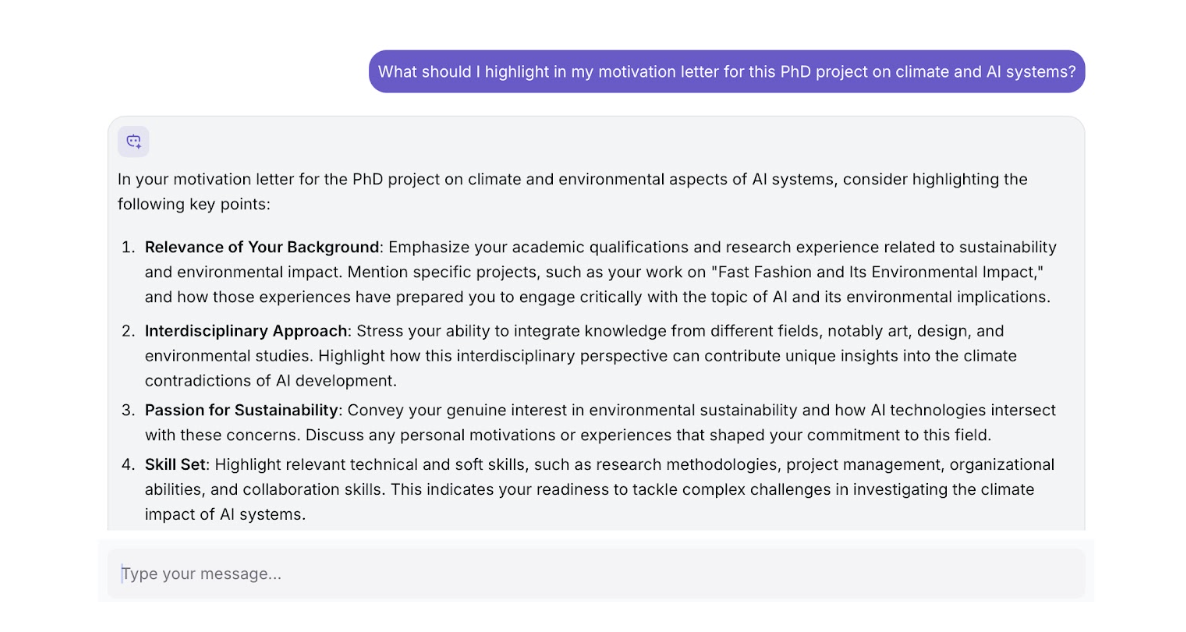Finding a PhD Position in Environmental Engineering in Sweden
Step 1: Set up your profile
In my ApplyKite profile, I selected:
- Degree Level: PhD
- Course of Study: All
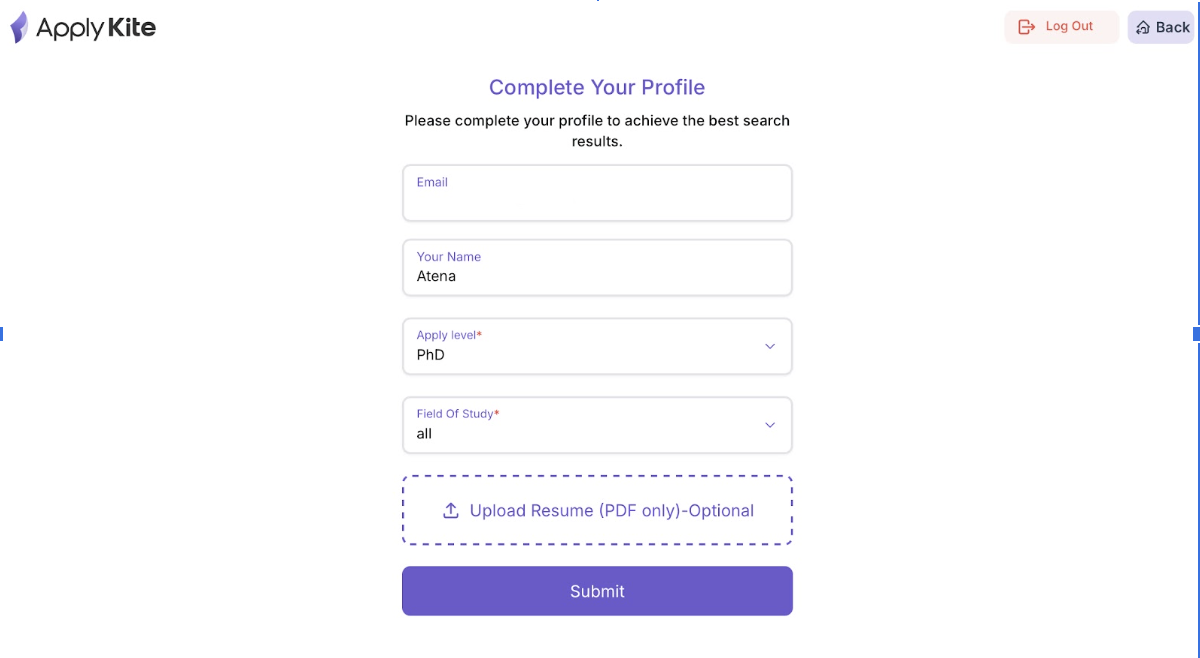
Because “Environmental Engineering” connects with several departments (like civil, chemical, and sustainability), I left the field as “All” so I could use keywords later for more specific filtering.
Step 2: Open the Dashboard
After saving my profile, I opened the Dashboard.
At first, I saw thousands of PhD positions from different fields and countries — which is normal before applying filters.

Step 3: Filter by Country
From Filters → Location, I selected Sweden.
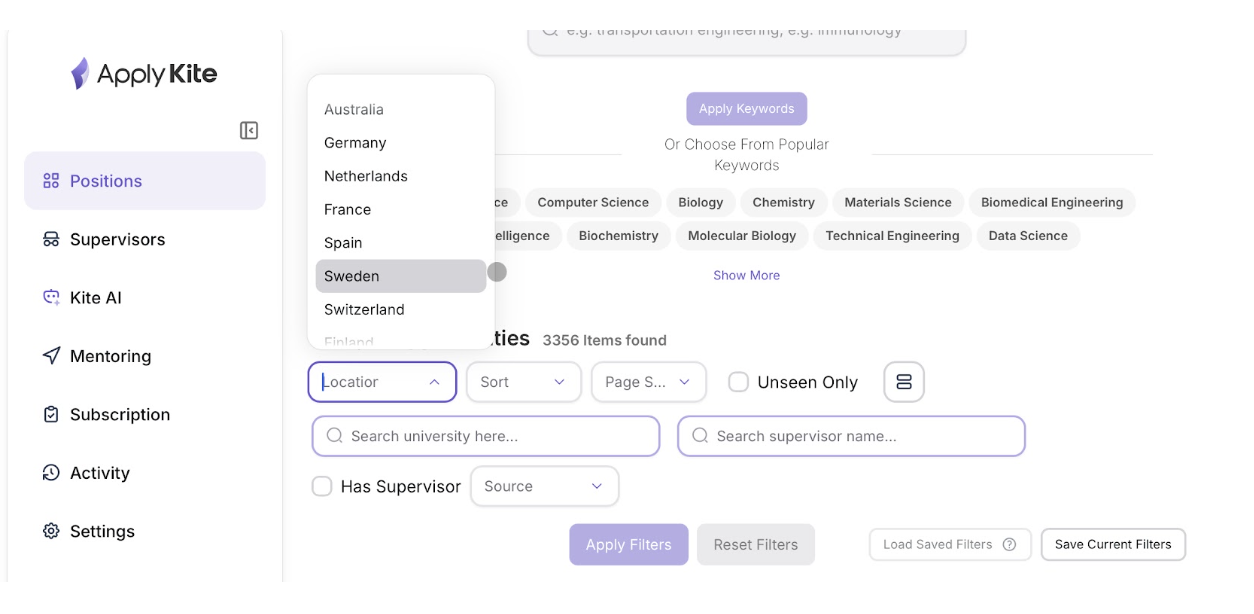
After clicking Search, the platform asked:
“Select how results align with your research focus.”
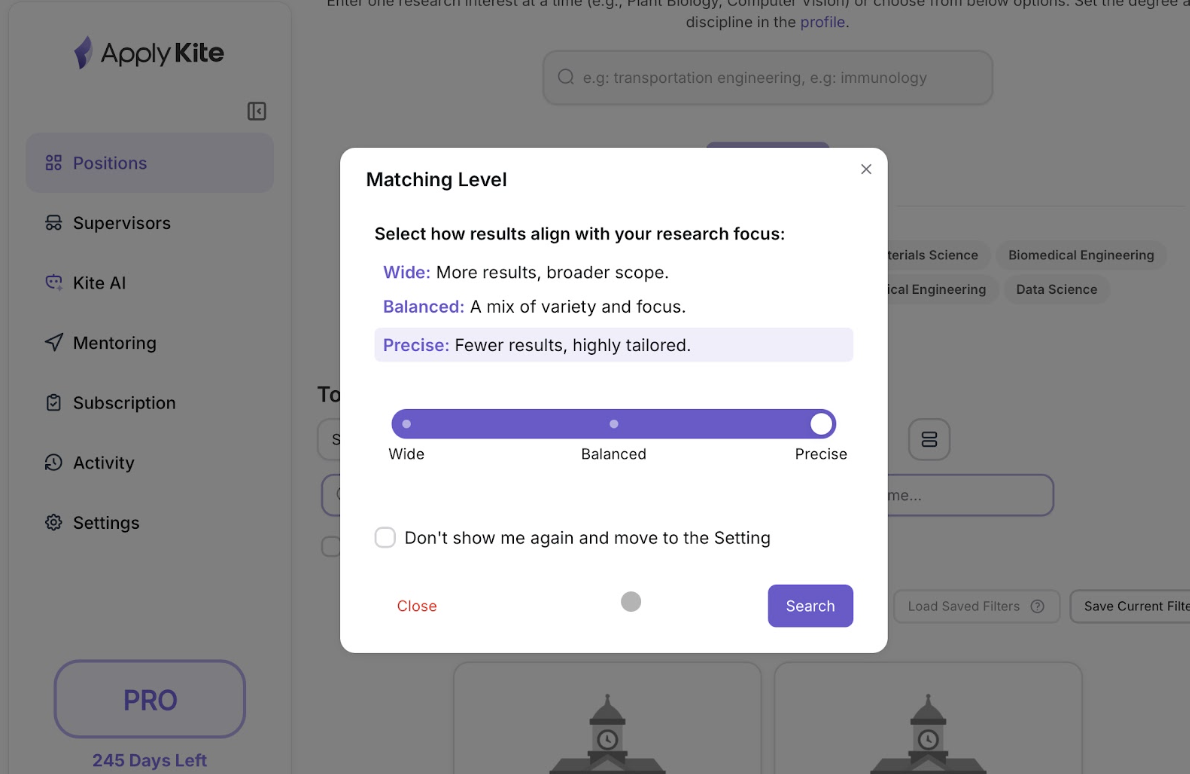
I chose Balanced, so I could see both highly related and slightly broader PhD projects in Sweden.
Then I clicked Search again.
The list updated, showing Swedish universities such as KTH, Lund University, and Chalmers University of Technology.
Step 4: Add Keywords
Next, I wanted to narrow the results to Environmental Engineering projects.
So, in the Keyword field, I typed:
- Environmental science
- Water Treatment
- Environmental Sustainability

After typing the keywords and clicking Search, the same Matching Level pop-up appeared again.

This time, since I already had a clear focus, I selected Precise.
That helped the results become much more tailored — only around 18 highly relevant positions remained.
Step 5: Open and Explore a Position
When I found a PhD position that looked interesting, for example:
“Climate and environmental aspects of Silicon Valley-based general-purpose AI systems – KTH Royal Institute of Technology”
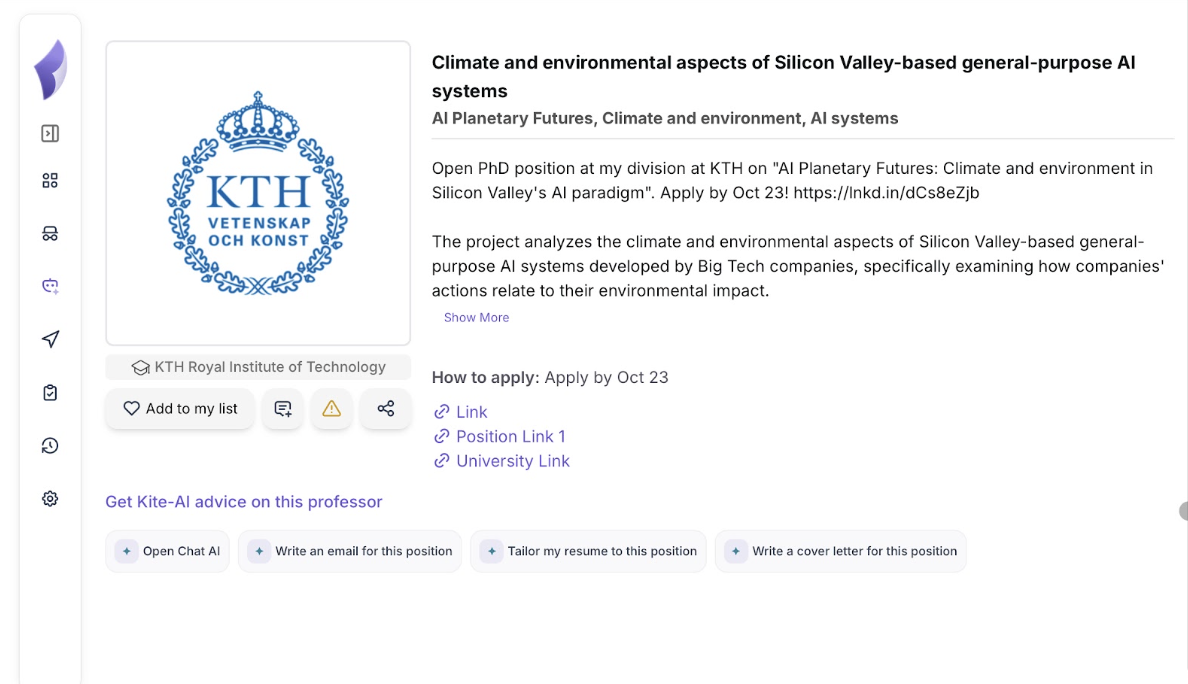
I clicked on it to open the detailed view.
The position page showed:
- University: KTH Royal Institute of Technology
- Deadline: October 23
- Research Area: Climate and Environment, AI Systems
Short Description:
The project analyzes the climate and environmental aspects of AI systems developed by Big Tech companies, examining how their actions relate to sustainability and environmental impact.
Useful Links
Below the description, I could see several useful links:
- Link (Professor’s LinkedIn): Opens the professor’s LinkedIn profile, where you can learn about their background, research interests, and publications.
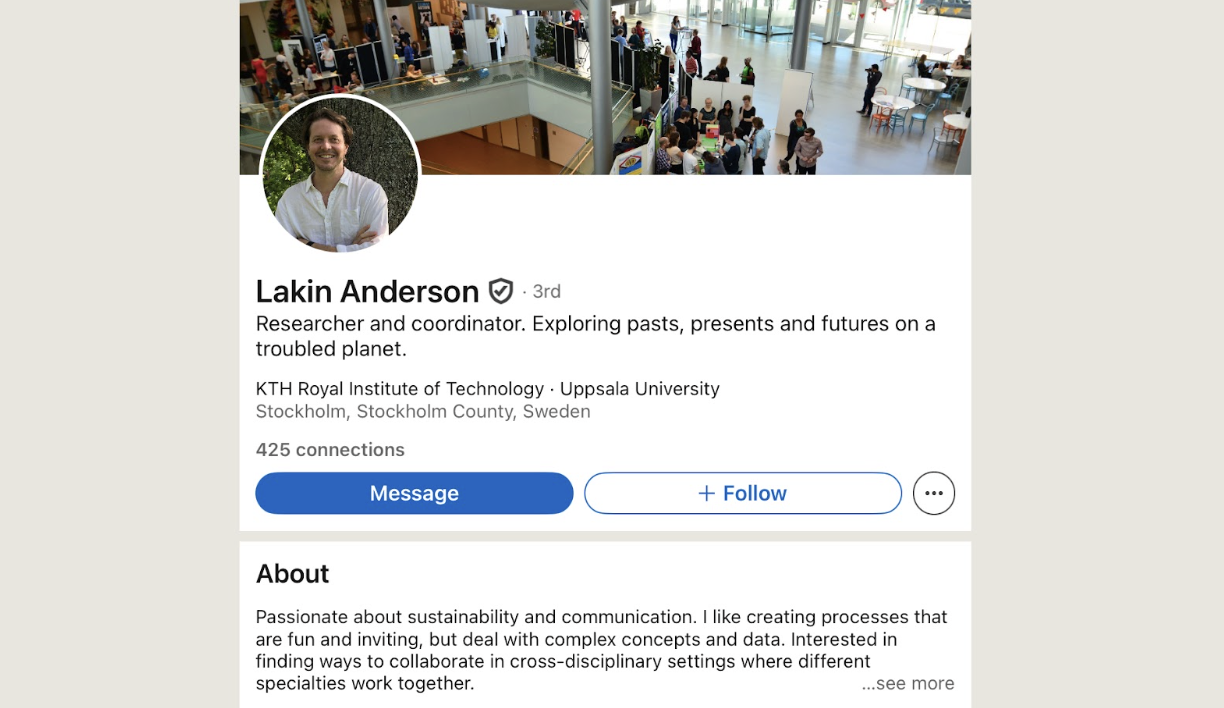
Tip: Check their Activity or About section. It helps you personalize your message or understand what kind of projects they’re currently involved in. You can also reach out directly on LinkedIn with a short introduction message.
- Position Link (Official Opportunity Page): Redirects to the university’s official website for this PhD position. Here you’ll find full project details, funding type, eligibility criteria, and submission instructions.
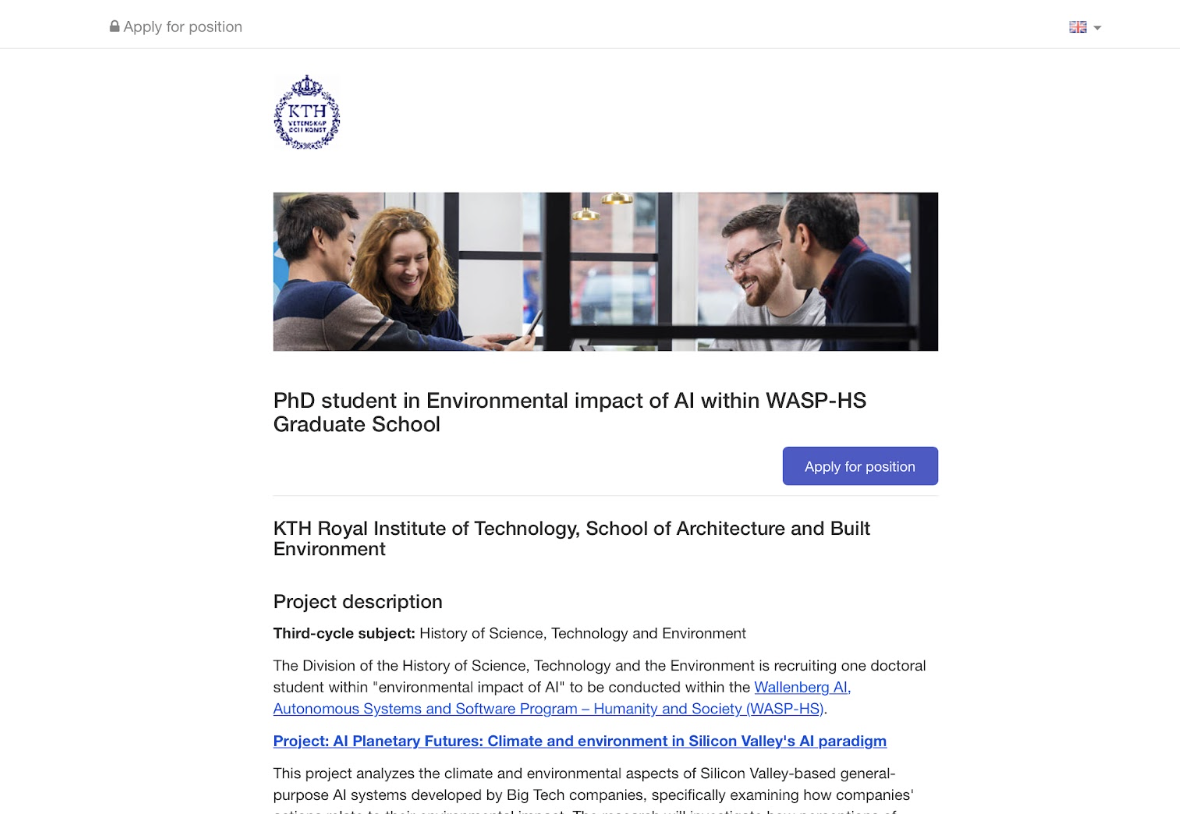
Tip: Always double-check the deadline and requirements directly on this page before applying.
- University Link: Takes you to the institute homepage, where you can read more about related labs, team members, and other open calls.
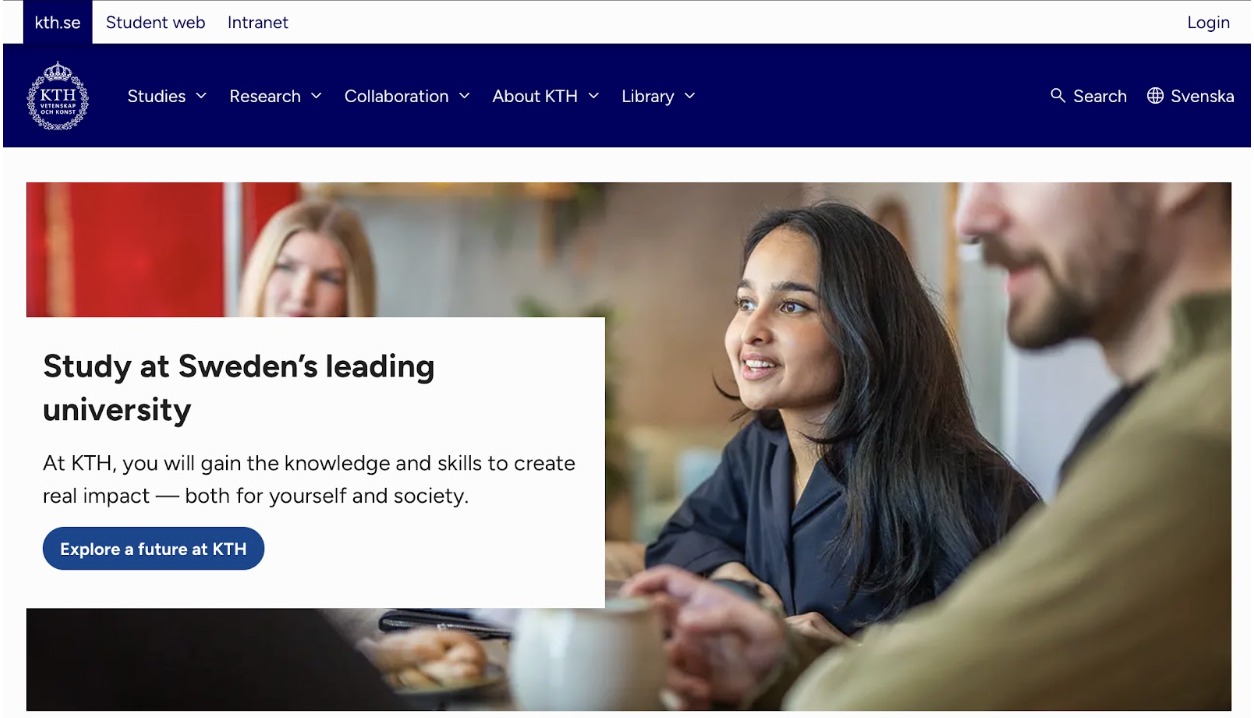
Contacting the Professor
Before applying formally, it’s often a good idea to contact the professor — especially if the position is research-based and includes a specific supervisor name or LinkedIn profile.
On each position page in ApplyKite, you can find the useful links right below the project description.
At the bottom of the position page, under “Get Kite-AI advice on this professor,” there’s an option called:
“Write an email for this position.”

When I clicked it, Kite AI automatically used the information from the position (professor’s name, university, and project title) to generate a professional email draft that I could send directly.

I reviewed the draft, made a few personal edits, and then copied it to my email client to send.
Pro Tip:
If you have already uploaded your CV to Kite AI, the email will sound more personal — the AI automatically highlights your relevant background and experience related to that professor’s research.
Step 6: Use Kite AI Tools for Application Documents
After reviewing the position and contacting the professor, I used Kite AI to prepare all my application documents directly from the same page.
At the bottom of the position page, under “Get Kite-AI advice on this professor,” there are four smart tools.
Each one helps with a different part of the application process.
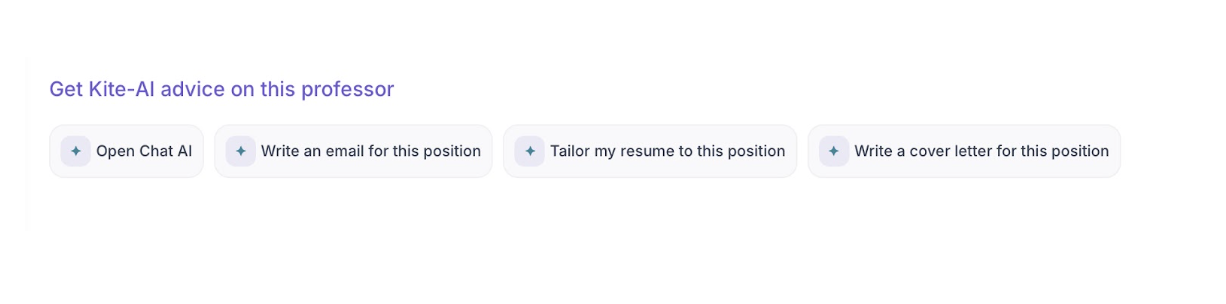
🧠 1. Open Chat AI — Ask Questions or Get Strategy Advice
I started by clicking Open Chat AI to understand what the professor expects and how I can align my background with the project.
💌 2. Write an Email for This Position
Next, I clicked Write an email for this position.
Kite AI generated a professional draft using the project details and my uploaded CV.
The email included:
- A short self-introduction
- Reference to the project’s title and focus
- A polite closing asking about supervision or eligibility

📄 3. Tailor My Resume to This Position
Then, I used Tailor my resume to adapt my CV summary to this specific project.
Kite AI analyzed my resume and emphasized the experiences most relevant to environmental and sustainability topics.
For example, it highlighted my projects on urban regeneration and environmental design, moving them to the top of the summary.

📝 4. Write a Cover Letter for This Position
Finally, I clicked Write a cover letter for this position.
Kite AI instantly created a structured, professional motivation letter using my uploaded CV and the position’s keywords.
The draft included:
- My research background and interests
- Why I’m a good match for this project
- A short closing paragraph expressing motivation to join KTH
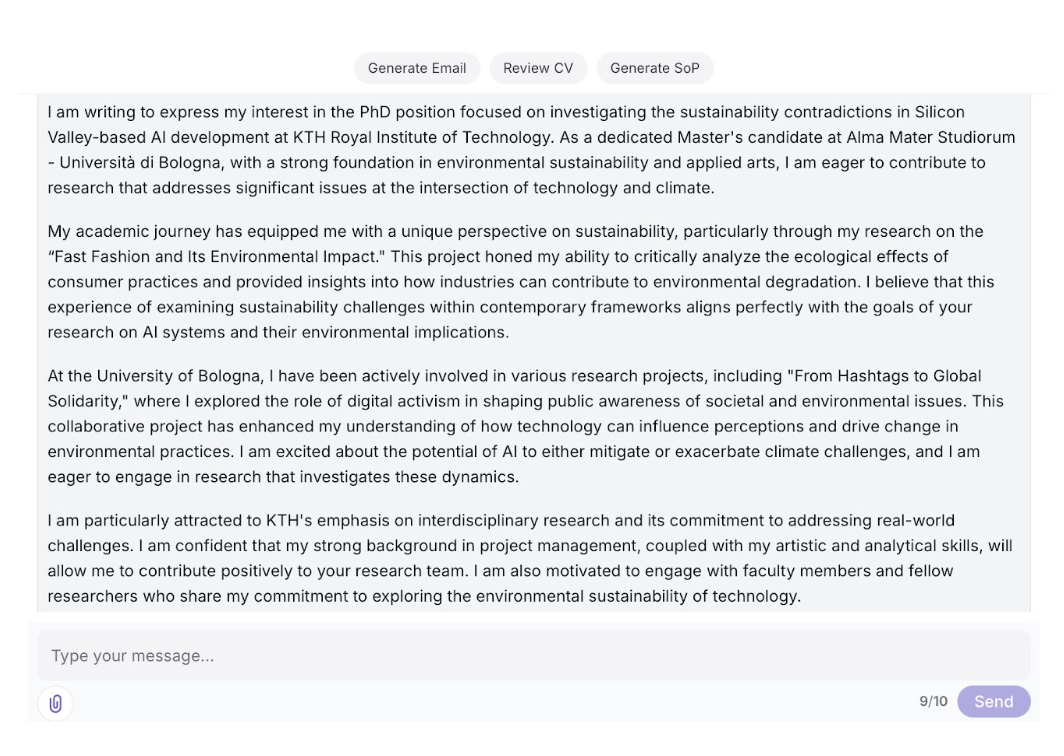
Tip:
You can chat directly below the output, for example:
“Make it sound more formal.”
“Add a line about my exhibition project.”
and Kite AI will instantly rewrite it.
Step 7: Save and Track the Position
Once I finished reviewing the details and generating my draft, I clicked “Add to my list” so I could keep the position saved in my dashboard.

This lets me come back later, track the deadline, and update my documents as needed.