Finding Professors and Connecting with Them (Professor)
- Glossary:
- professor: means university professors
- Profile: user account
Step One:
-
After logging into ApplyKite, go to the profile section.
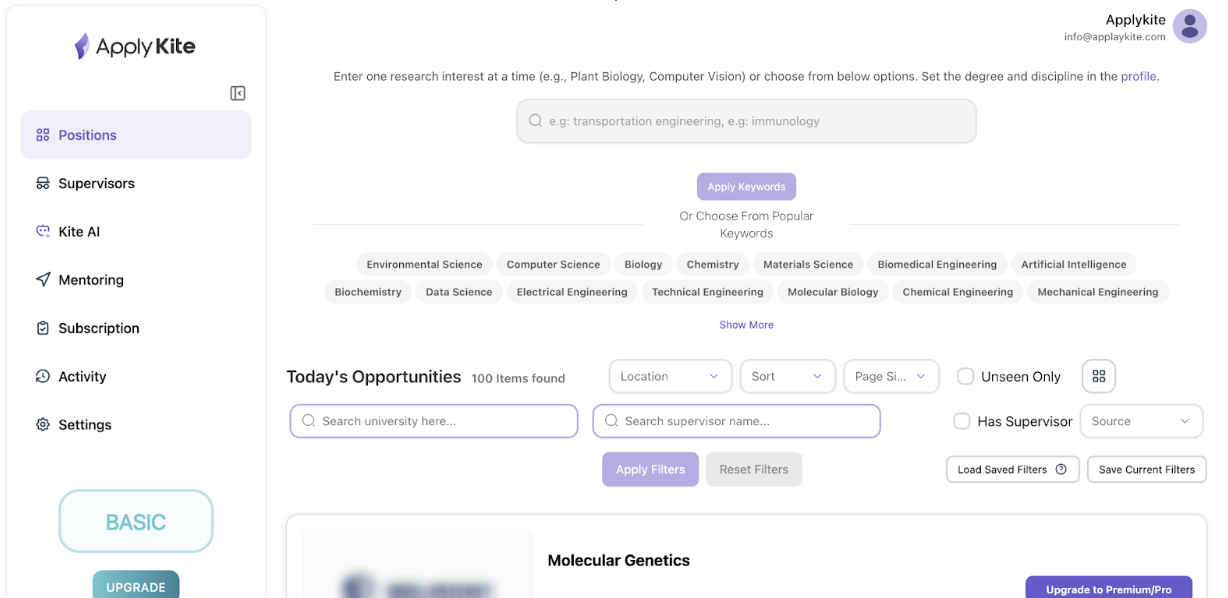
-
Click on the profile option from the top icon.
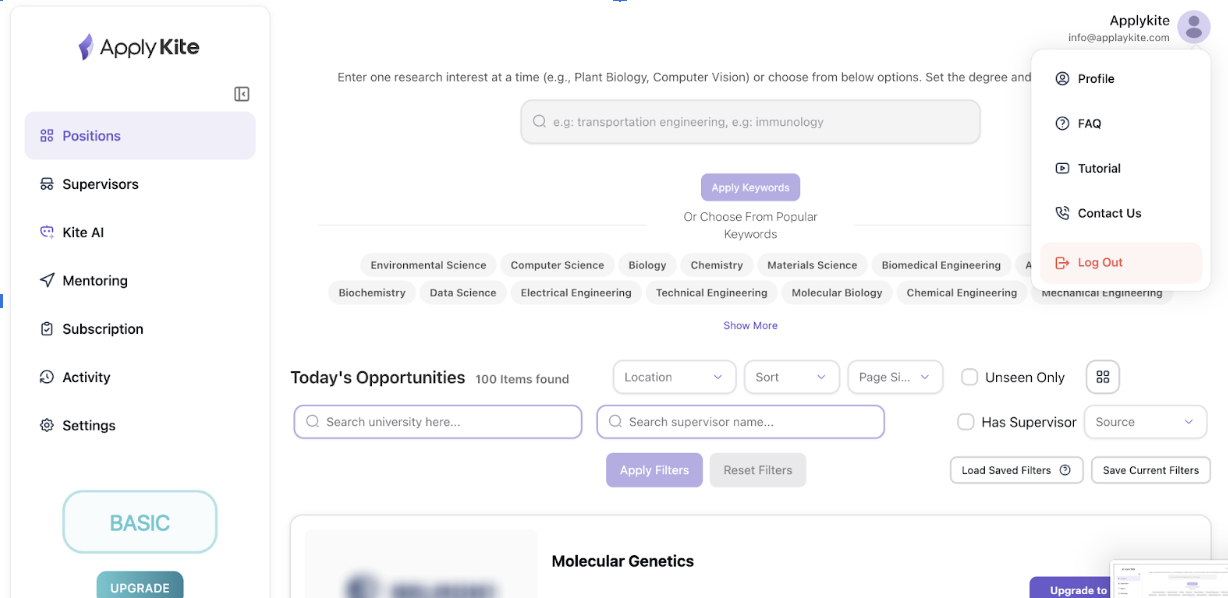
- In the profile section, complete your information correctly. (Entering your field of study and academic level is mandatory. By academic level, it means the level you intend to continue your studies in.)
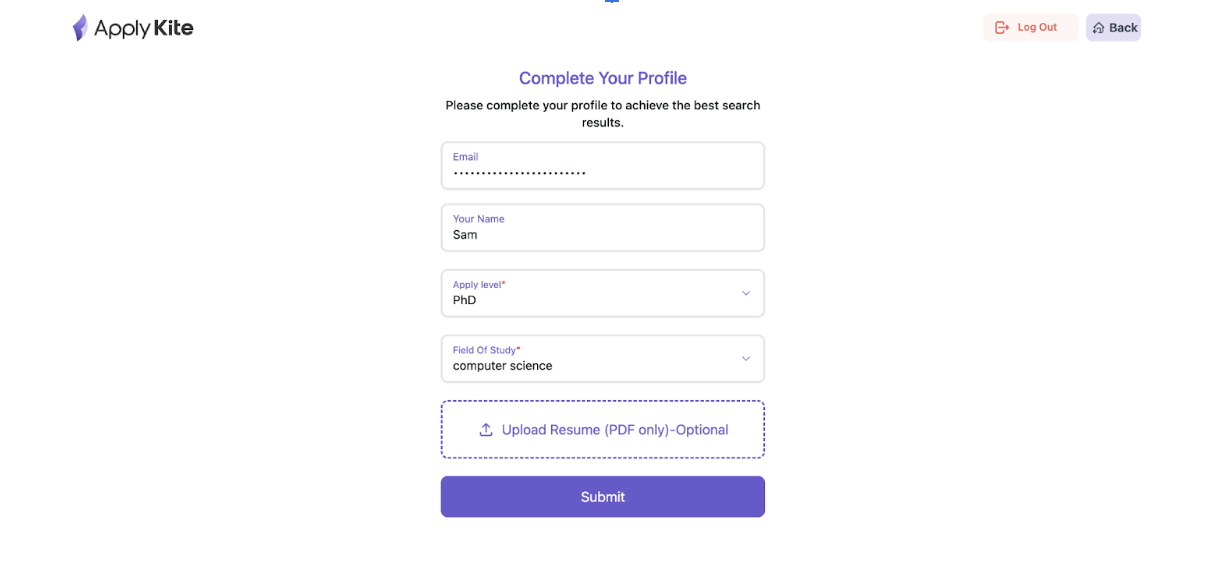
-
Be sure to enter your first and last name correctly (in different sections such as writing emails, the system will automatically use this information).
-
Be sure to enter your academic level correctly.
-
For better results, we recommend you upload your resume.
-
When choosing your field of study, you will see the names of different fields. These fields are general, and if your field is not listed, you can choose the "All" option.
-
Note that if your field is close to the existing ones in this list, you can select that too.
-
You can change your field and academic level again. To do this, simply re-enter the profile section.
Searching for University Professors
- In the first step, you need to use keywords to find professors related to your academic field.
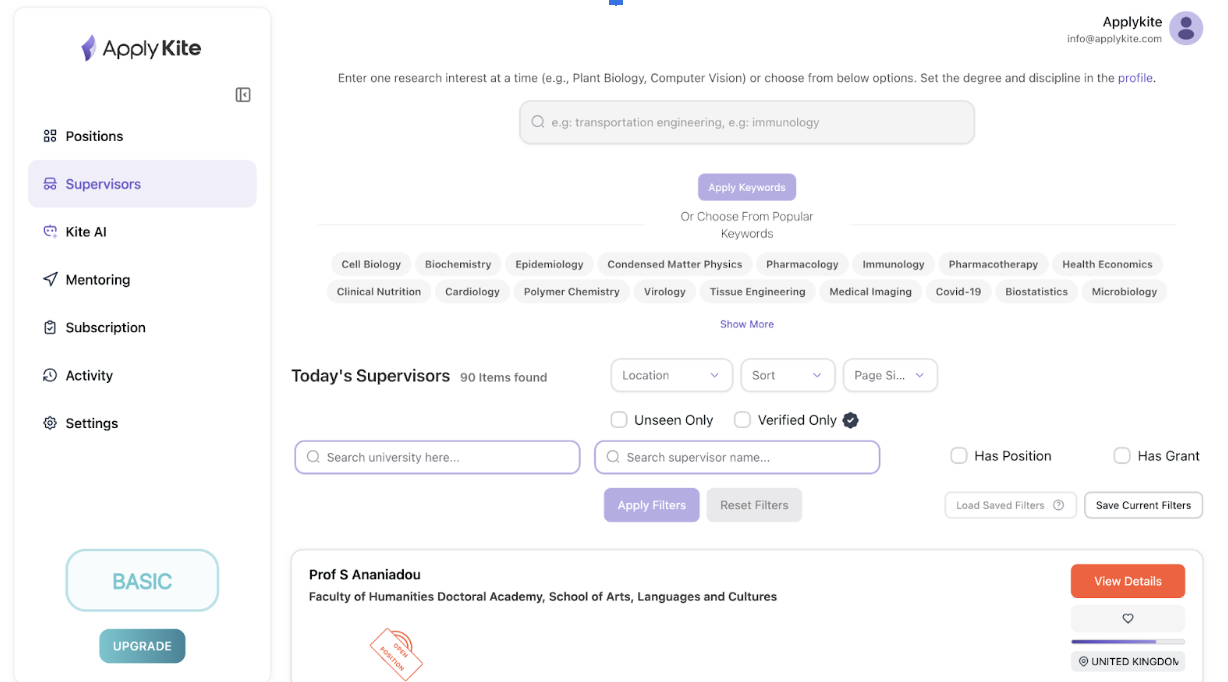
Important Note:
- Since many professors are active in multiple fields, when you enter keywords, you may see a list of professors from different disciplines. The reason for this is the overlap of fields. In addition, the naming of academic fields worldwide may be slightly different from what we are used to in the your education system. So, make sure to use relevant keywords while searching to increase result accuracy.
- To search for a professor in a specific field, just enter keywords related to your field. The more keywords you enter, the more accurate the results will be.
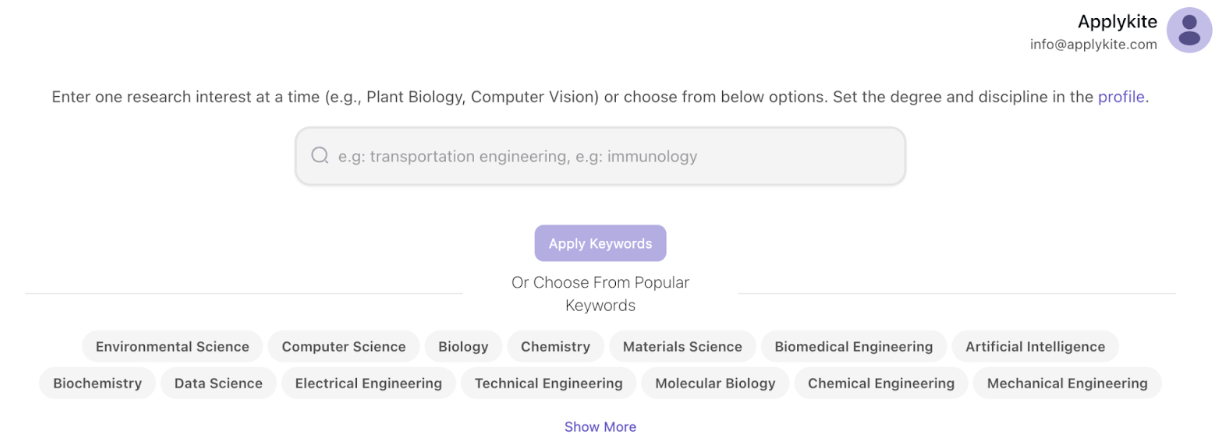
-
Keep in mind that if you only use one keyword, when viewing the results, you may also see professors whose fields overlap with yours. But what does this mean?
-
Suppose your field in the profile is computer science and in the keywords section you only enter computer science. When viewing results, you may also see professors in medicine, electrical engineering, etc. But this doesn’t mean incorrect results.
-
Many academic positions include multiple or combined fields. For example, there may be an academic position in medical-related fields that also requires computer science.
-
To find professors with the most similarity to your field and background, simply enter a list of related keywords.
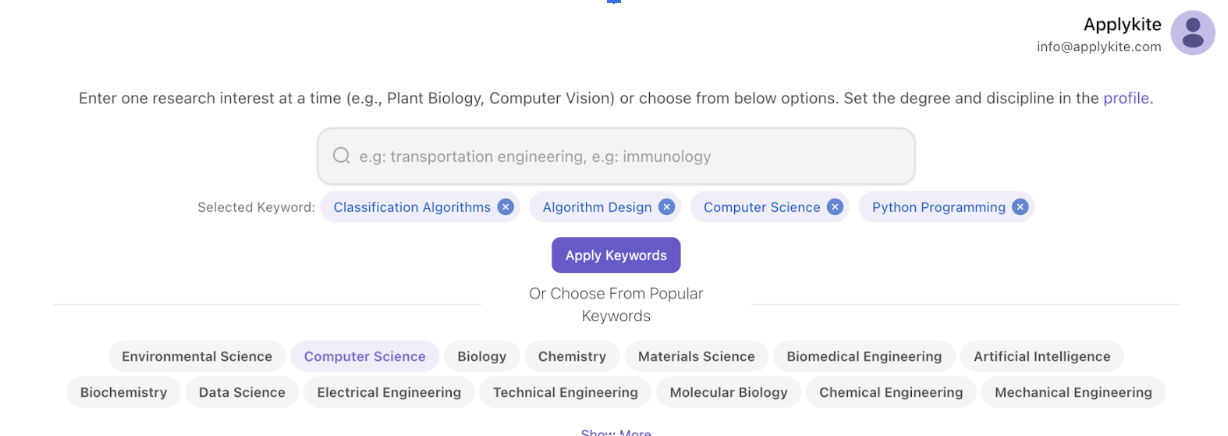
For example:
- Classification Algorithms
- Algorithm Design
- Computer Science
- Python Programming
Now ApplyKite will only show you professors related to these keywords. In addition, after entering the keywords, the system will ask you about the precision level of results.
For example:
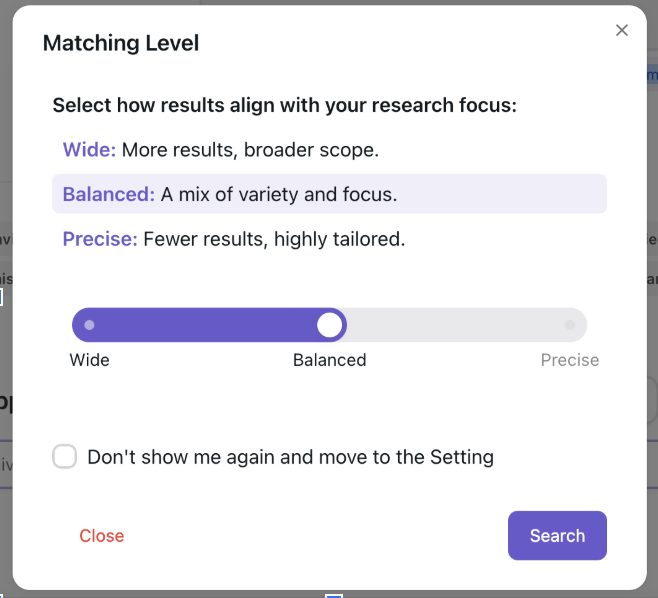
- Precise: If you want the results to be strictly limited to the keywords and directly related areas, use this option.
- Balanced: If you want the results to be displayed in a balanced way.
- Wide: If you want to see a wide range of results, use this option.
- For example: You didn’t enter the keyword Algorithm Analysis in the keyword list, but if you set the precision to Wide or Balanced, you may also see professors related to Algorithm Analysis in the results.
Introducing Other Filters
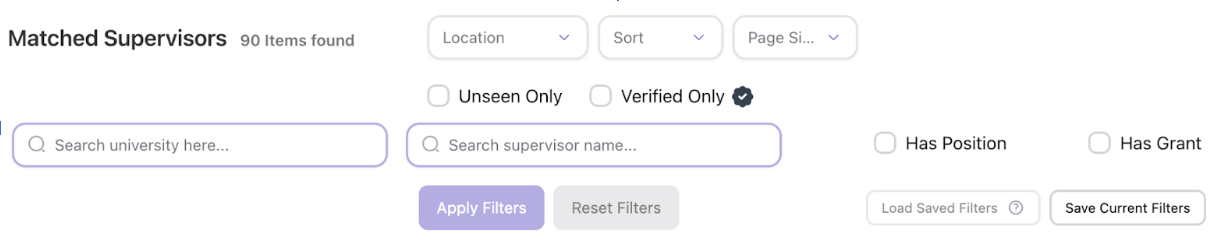
After entering the keywords, you can refine the professors shown further based on the following:
- By Country: List of professors filtered with keywords in a specific country (e.g., UK).
- By University: List of professors filtered with keywords in a specific university (e.g., Jagiellonian University).
- By Professor: Based on the name of a specific professor.
- By Funding: Based on whether the professor provides funding or not.
- By Position: Based on whether the professor currently has an active academic position or not.
Saving Filters
To simplify the filtering process, you can apply your desired filters once and then save them. This way, you won’t need to configure everything every time, and with just one click on the load filter option, all previously applied filters will be executed.
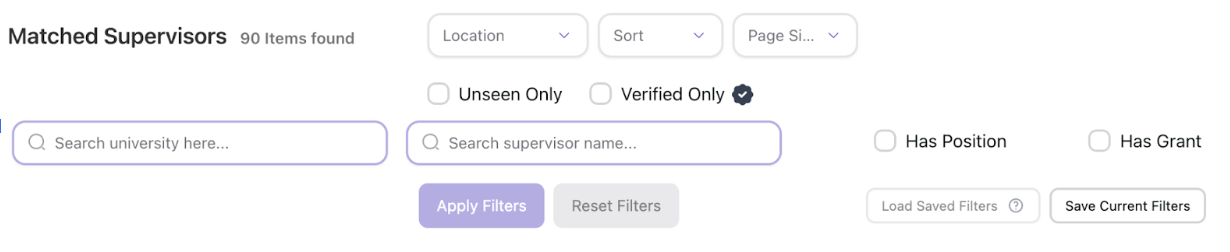
How to Connect with Professors
After finding various professors using filters, you can now view more detailed information about that professor.
On each professor’s page, you can review complete information about the professor, their articles, LinkedIn, etc.
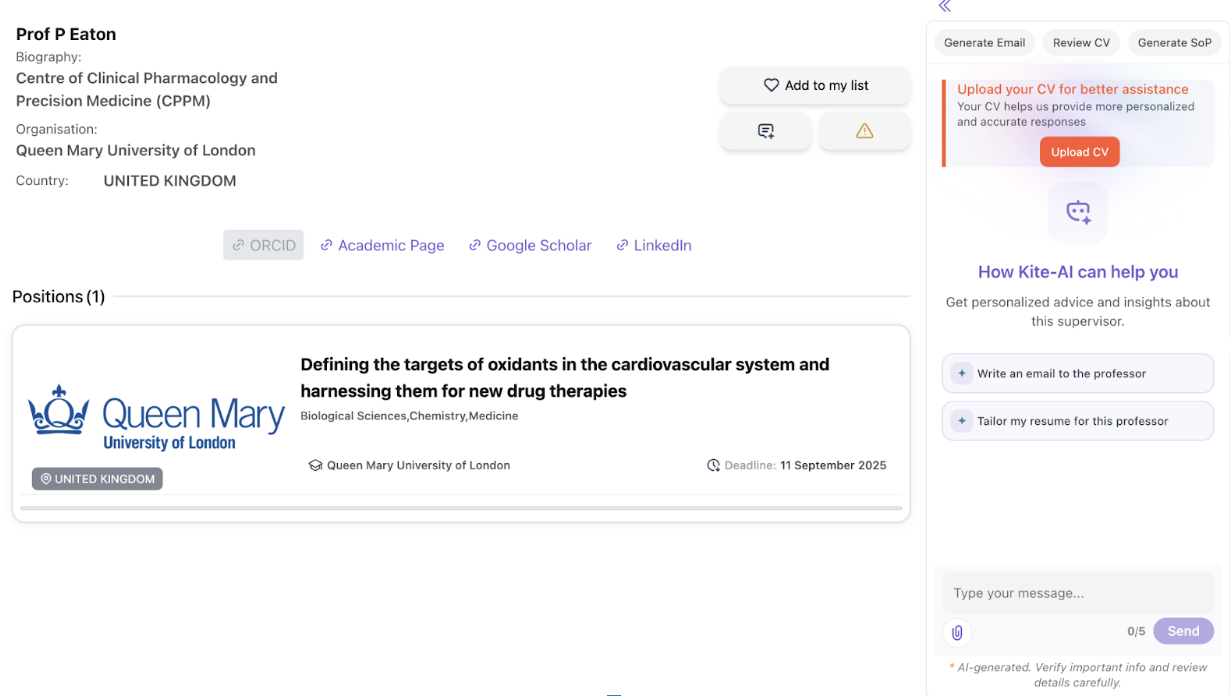
-
At the bottom of each page, you can review the positions related to this professor.
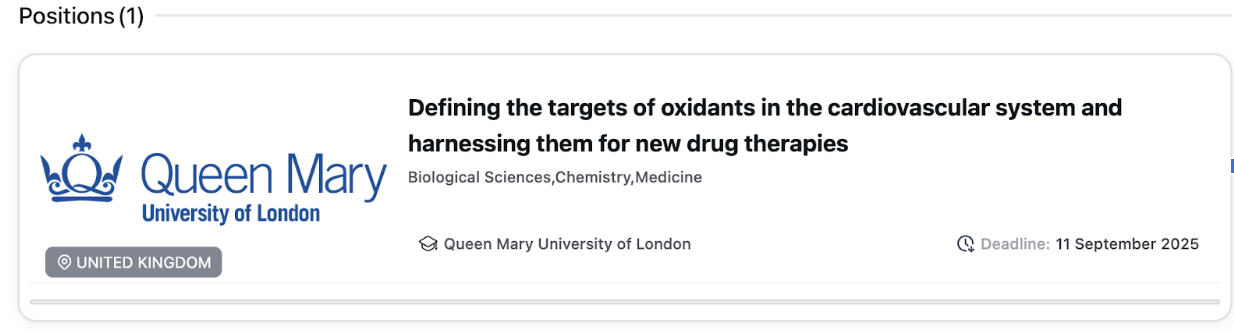
-
From this section, you can also perform the following actions for this professor:
- If the professor’s link or information is incorrect, you can report it.
- You can add notes and write your opinion about this professor (note that these comments will be visible to all users).
- You can add this professor to your favorites list. This allows you to track this professor from the Activity section. We’ll talk more about this feature later.
On the right side of the page, the ApplyKite chatbot box is also available. If you have entered your resume, field of study, academic level, etc., you can create an email or SOP for this professor with just one click.
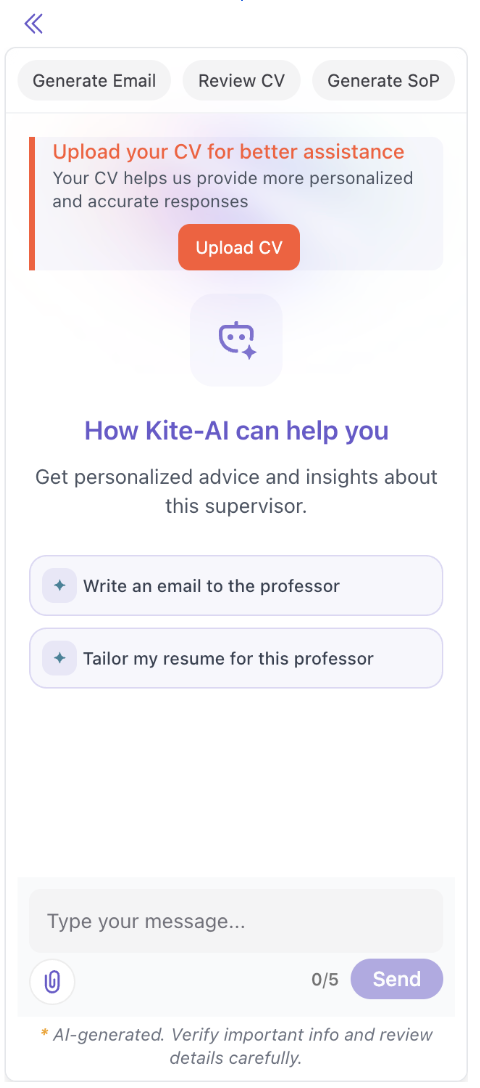
- Another feature is reviewing your resume based on the details of this professor’s page.
- The important point is that you no longer need to enter specific information manually. ApplyKite’s AI updates your email, SOP, and resume based on this professor and provides you with a personalized version. This significantly increases your chances of receiving admission or recommendation letters.
- Another benefit is that you won’t waste time copying and pasting professor and personal information. All of this is done automatically by ApplyKite.
- In the free version, you have limitations on using Kite AI. By upgrading your account to Pro, you can use these features without limitations.
How to Use the Position Search History
Surely, you’ve also used tools like Google Sheets or Excel to track which academic positions you applied to or their current status. The good news is that you no longer need to update sheets manually. Just go to the Activity section from the dashboard.
Here you can review every academic position you viewed and update its status.
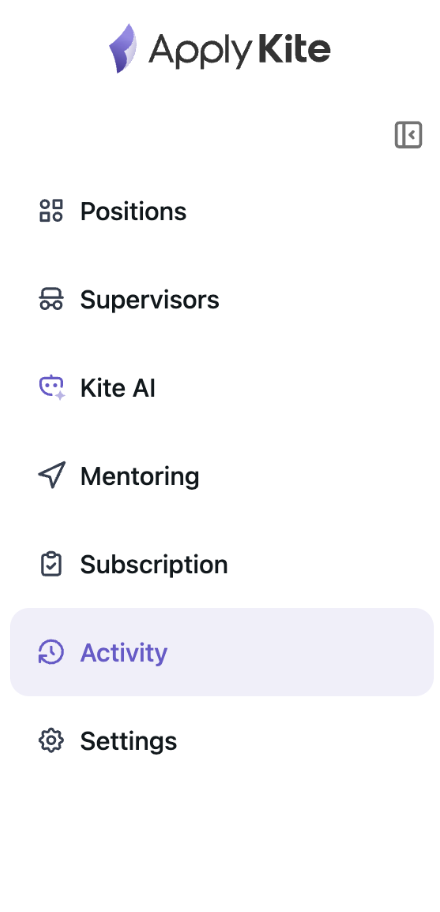
In this section, you can review the list of each professor, date, status, etc. Note that to track a professor on this page, simply click on the heart icon on each professor’s page to add them here.
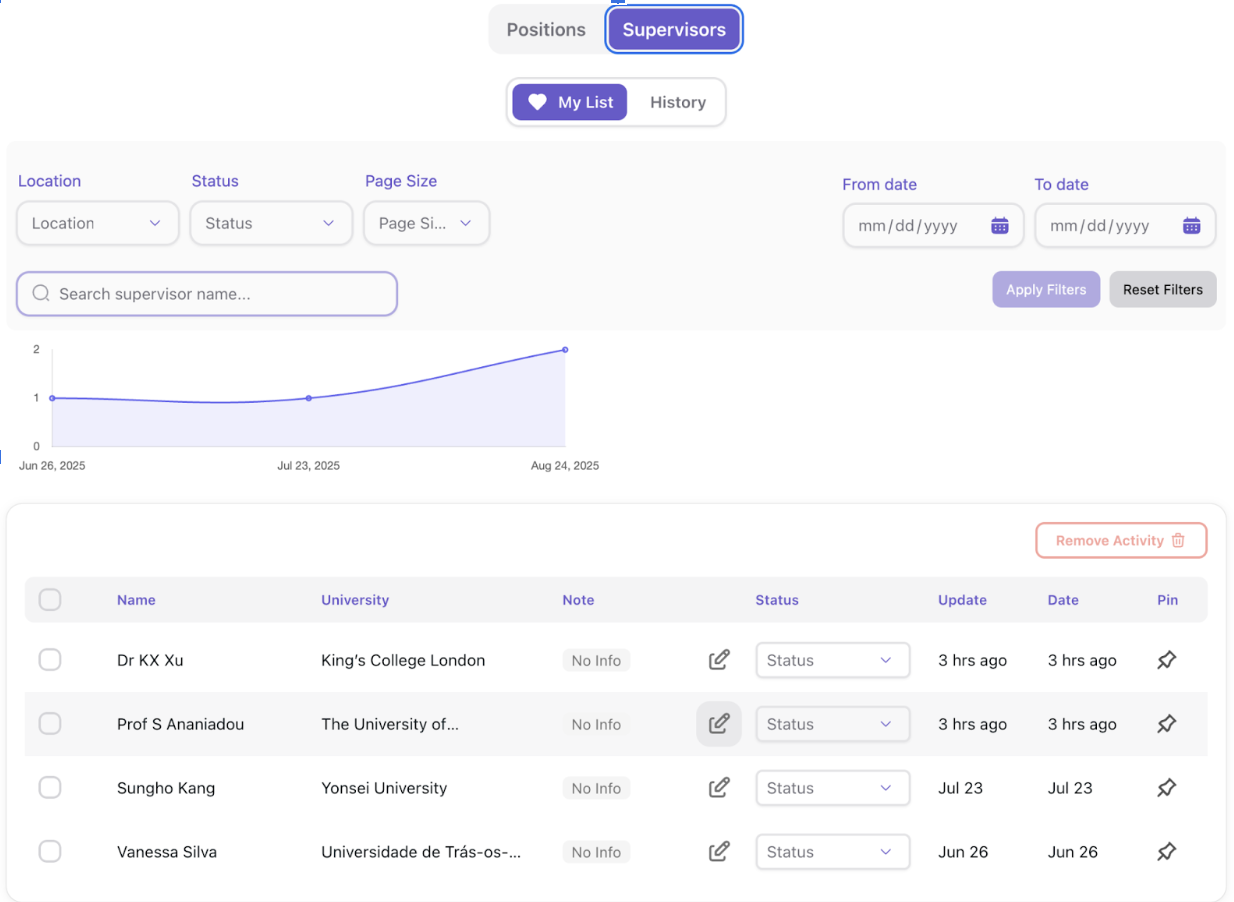
- As shown above, you can see the information of each professor here, or filter by date, status, or country.

- You can update the status of each professor based on the steps you’ve taken. You can set the status of each professor according to the following statuses:
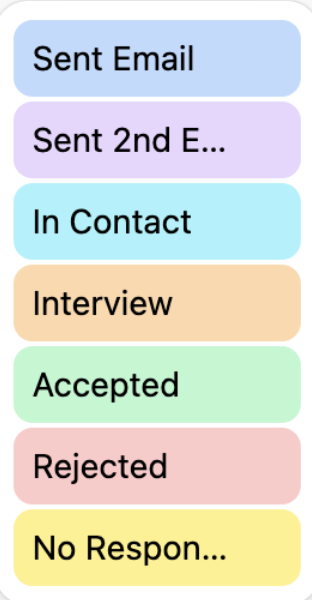
- For example, on the professor’s page, I added this position to my favorites.
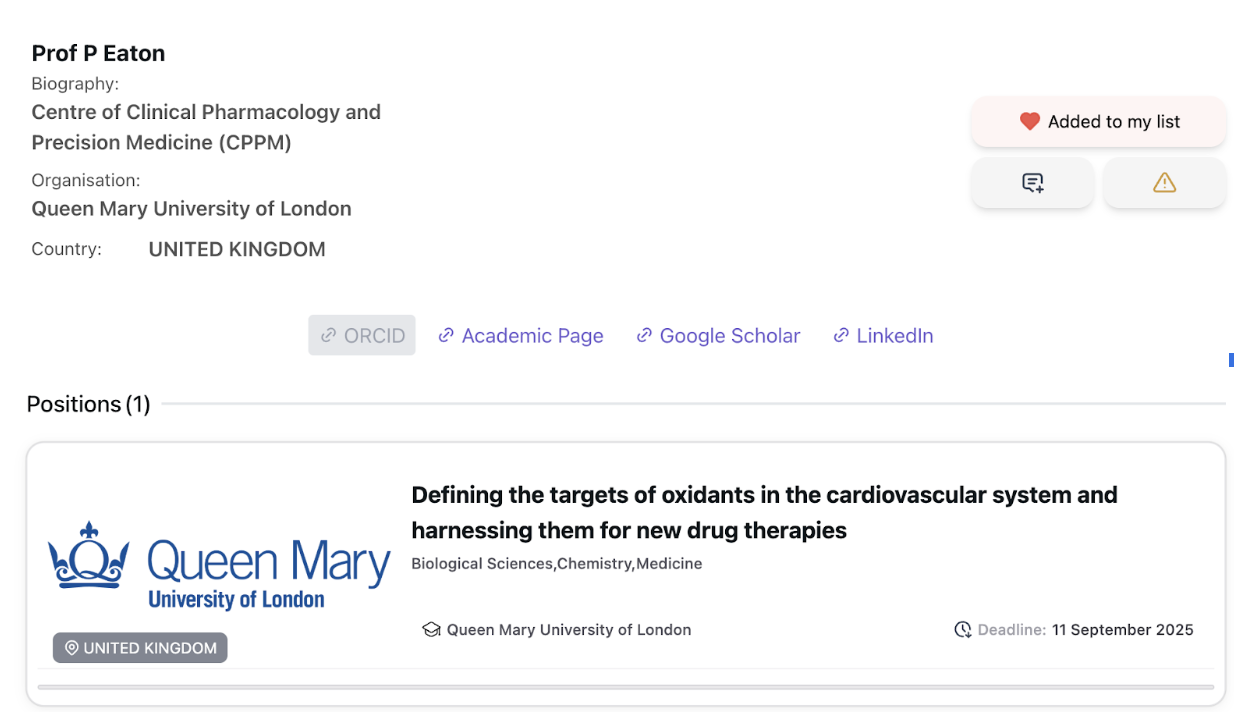
- Now, on the Activity page, I can see this professor, and when I’ve sent an email, I can change their status to "Sent Email."

- Additionally, you can analyze your activities in the form of charts.

Frequently Asked Questions
-
I keep searching but can’t find relevant professors!
- Most likely you’re using very general keywords. You need to enter a more precise list of keywords related to your field. Also, make sure to remove your field from "All" in your profile section.
-
Why can’t I see all the results?
- For a better user experience, ApplyKite provides part of the results for free so you can get familiar with the product. To see all results, just upgrade your account to Pro.
-
Every time I search, nothing appears!
- The list of keywords you entered might be too limited.
- You may have set the precision or filters in a way that only strictly related options appear.
- You may have chosen filters that currently don’t have results (for example, you’re looking for an academic position in Art in Canada, but at the moment, none exist).
- The best solution is to adjust and recheck your filters.
-
Where can I see the list of professors I previously checked?
- Just go to the History section under Activity.
-
How can I receive daily emails with professors in my field?
- Go to the Settings section from the menu and activate the Alert option.
-
Why can’t I see the Matching Level filter?
- If you clicked on "Don’t Show Again" when choosing filters, this filter will no longer be displayed. To reconfigure it, go to your account settings and make the changes there.