Finding a PhD Supervisor in Computer Science in the Netherlands
Step 1: Set up your profile
In the ApplyKite profile, I selected:
- Degree Level: PhD
- Course of Study: Computer Science
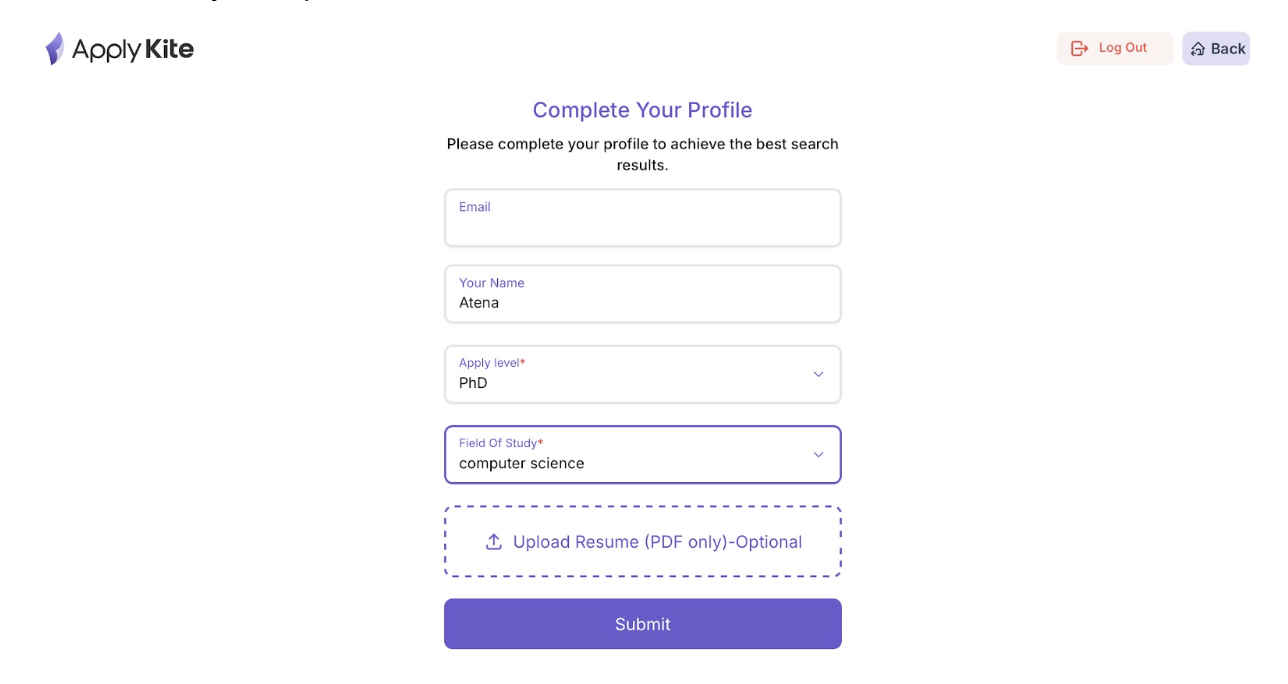
This setup helps ApplyKite personalize my dashboard, so the Supervisors tab only displays professors who are related to PhD-level research opportunities in Computer Science and related fields such as Data Science, Machine Learning, or AI.
Tip:
Choosing your exact field helps ApplyKite’s AI engine automatically prioritize professors who publish or supervise in that area.
Step 2: Open the Supervisor Tab
After saving my profile, I clicked on the Supervisors tab from the left sidebar.
This opened a database of thousands of verified professors from universities around the world, all filtered by my selected degree level.
At first, the results were very broad — professors from the U.S., Germany, the Netherlands, and even Asia appeared together.

That’s the starting point; now it’s time to narrow it down step-by-step.
Step 3: Filter by Country (Location)
From Filters → Location, I selected the Netherlands to focus on professors based in Dutch universities.
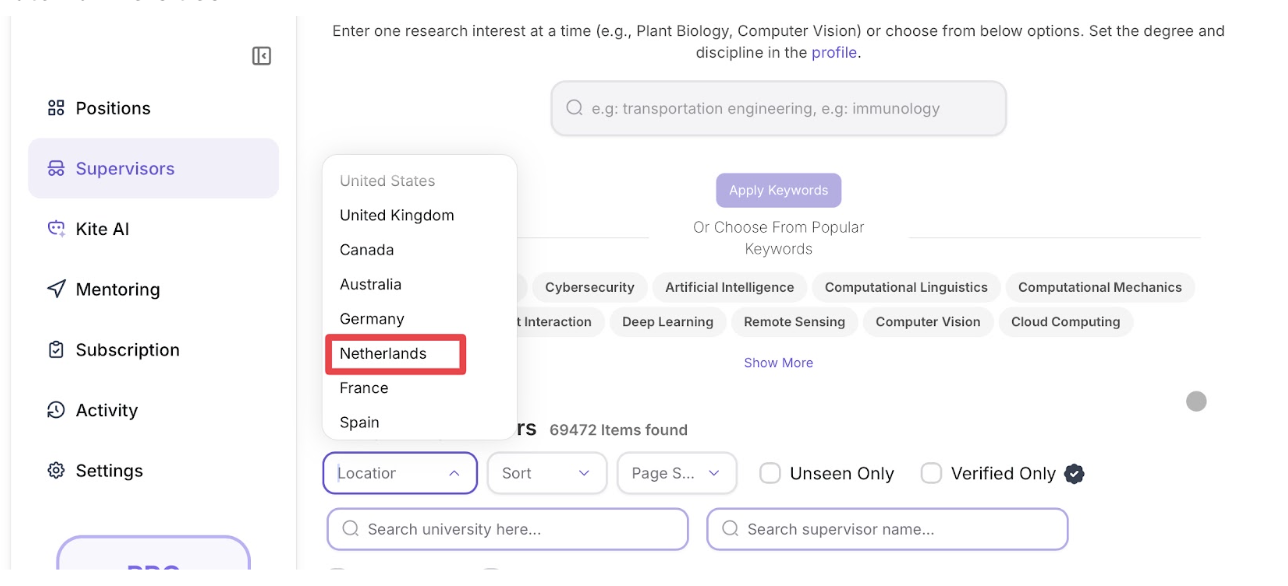
After clicking Search, a small popup appeared asking how closely I wanted the results to match my focus area.
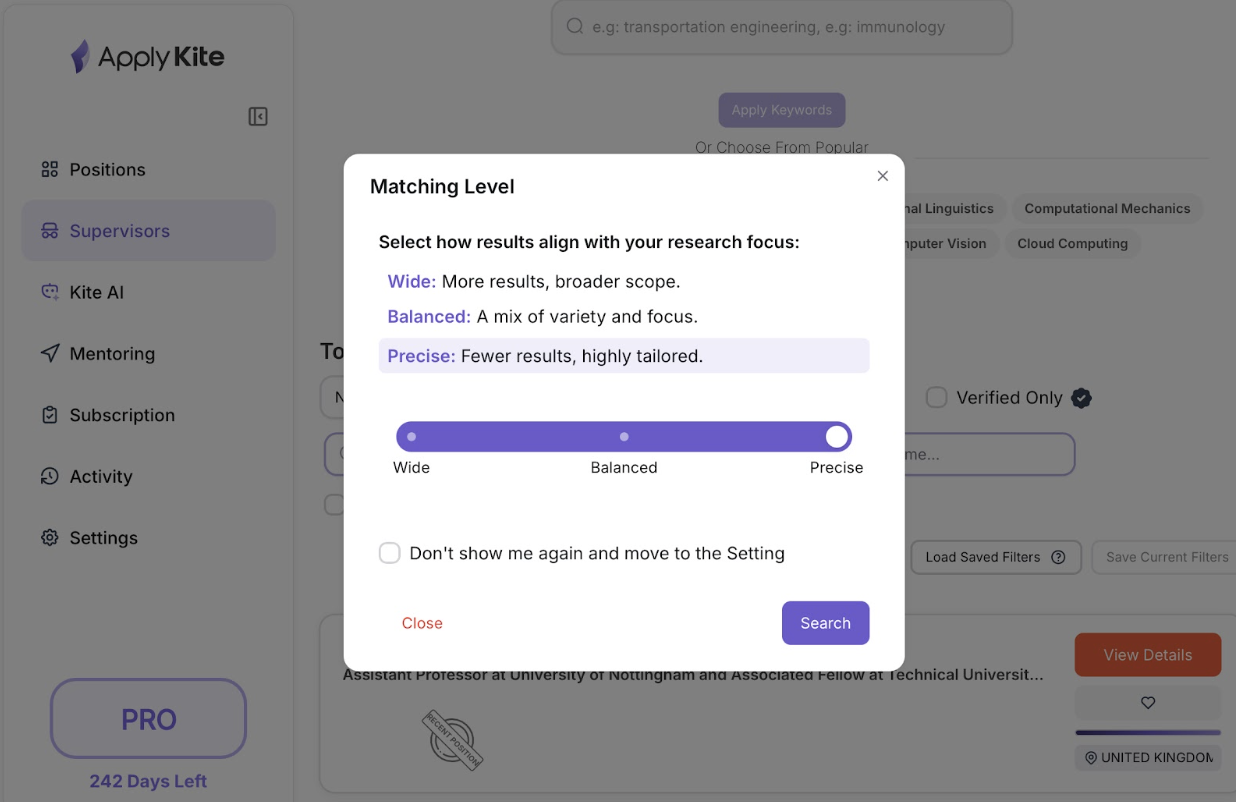
The popup offered three options:
- Wide: broader matches, more professors from related fields
- Balanced: a mix of precise and slightly related results
- Precise: only professors whose research exactly matches my selected field
I chose Precise, because I wanted the results to stay fully within Computer Science and avoid overlaps with neighboring areas like Electrical Engineering or Mathematics.
After applying this filter, the list was updated, showing professors only from universities such as:
- TU Delft
- Eindhoven University of Technology
- University of Twente
- Radboud University
All working specifically in Computer Science.
Step 4: Filter by Institution
After narrowing the country to the Netherlands, I wanted to focus on one specific university.
From the Institution filter, I typed Delft University of Technology (TU Delft) and clicked Search.

Once again, ApplyKite asked me to confirm the Matching Level.
I selected Precise, because I wanted to focus only on professors directly affiliated with Computer Science departments at TU Delft, excluding unrelated schools or interdisciplinary profiles.
After applying the filter, the results became much more targeted — around 380 professors appeared, all from TU Delft and connected to various research groups in Computer Science and Engineering.
At this point, I had a refined, university-specific list of potential PhD supervisors to explore.
Step 5: Add Research Keywords
After filtering professors from TU Delft, I wanted to narrow my search even further, to those whose work matched my background and research interests.
In the Keywords field, I typed:
- Machine Learning
- Web Development
- Software Engineering
- AI
These keywords reflected both my academic background in Computer Science and my hands-on experience in web development and data-driven applications (using Python, Django, and scikit-learn).

Once I entered the keywords and clicked Search, ApplyKite again asked me to confirm the Matching Level.
I selected Precise, because I wanted to see only professors whose research directly aligned with these topics — not broader fields like Robotics.
After applying the filters, the list went from more than 380 professors to just around 40 highly relevant profiles.
This step made it clear which professors had ongoing research that overlapped with my previous projects — for example, those developing learning algorithms for web systems or scalable data architectures.
Step 6: Explore a Professor’s Profile
After applying all filters, one of the most relevant matches was Prof. Said Hamdioui from Delft University of Technology (TU Delft).
The professor’s page provided a detailed snapshot of his academic background, active research lines, and available resources, all in one place.
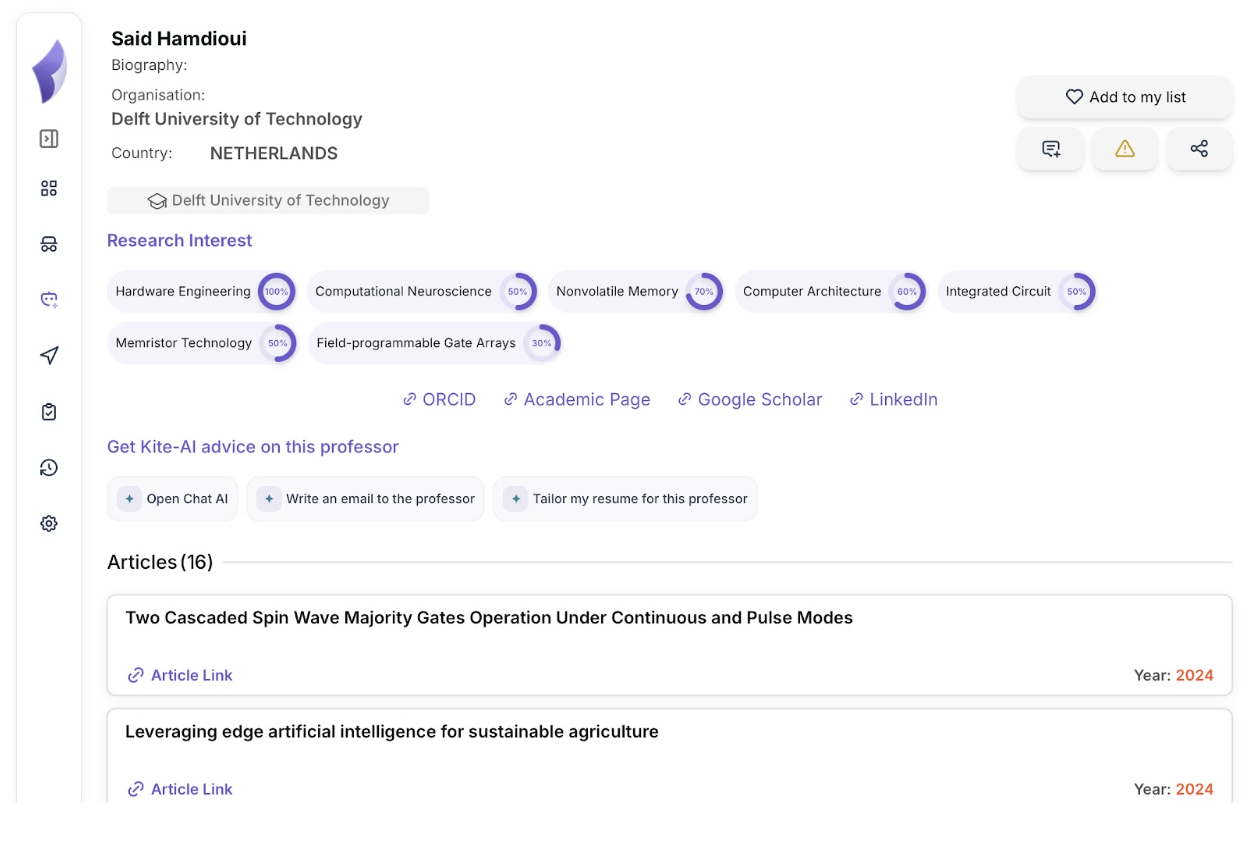
Research Interests
At the top of the page, ApplyKite’s algorithm automatically compared my uploaded CV and research keywords with the professor’s academic focus.
Each topic showed a match percentage, indicating how relevant that area is to my profile.

These numbers reflect how much my academic and research background overlaps with each of his key research areas.
For instance, since my resume highlights work on machine learning systems and AI-driven computation, the algorithm recognized a strong connection with hardware engineering and architecture optimization.
This match visualization made it easy to identify which professors are most compatible with my background — before even reading their papers or sending an email.
Publications and Articles
The Articles section listed sixteen recent papers with publication years and links to the originals.
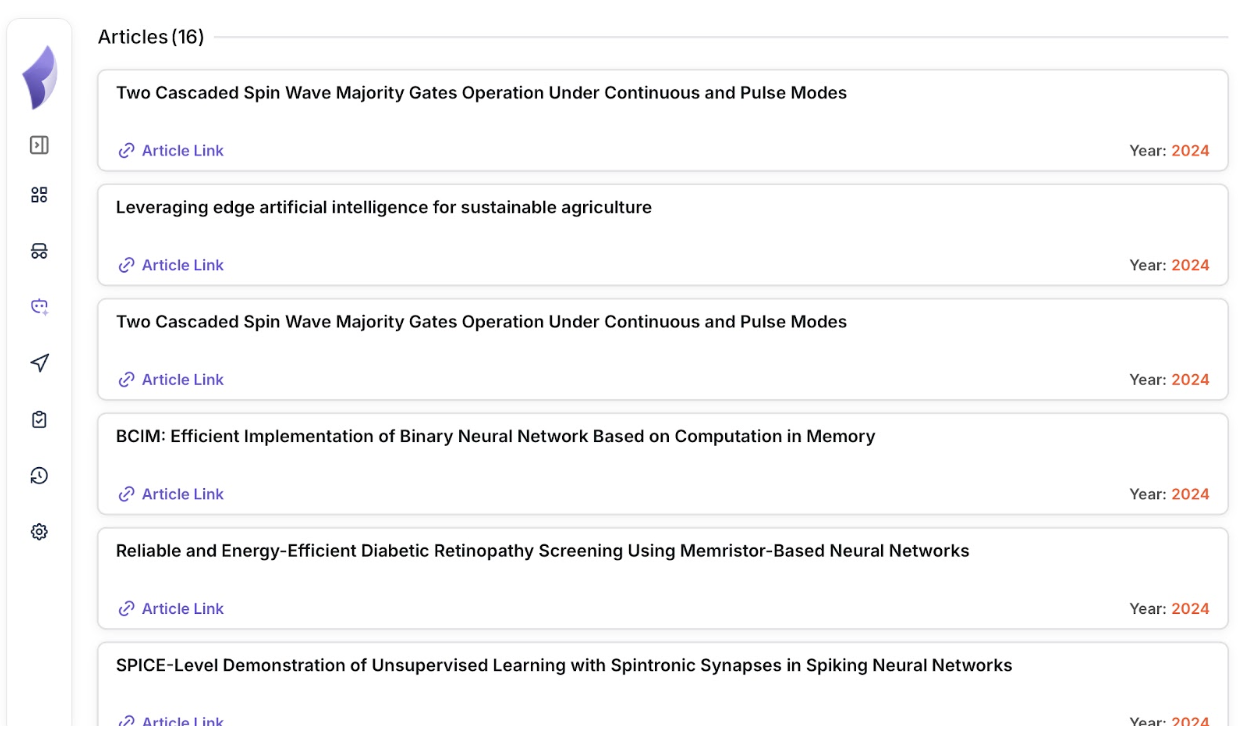
These helped me understand the bridge between AI methods and hardware-based computing in his work — exactly the area my interests overlap with.
Collaborators
Below that, I could also see his close collaborators.
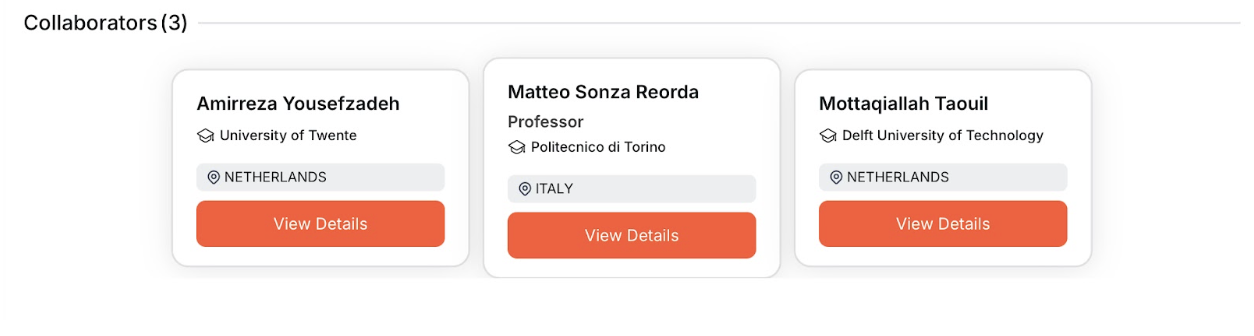
This section helps discover related professors and labs within the same domain or joint projects.
Academic Links
Each professor’s page includes direct links to verify information and prepare for contact:
- ORCID: verified list of publications and grants
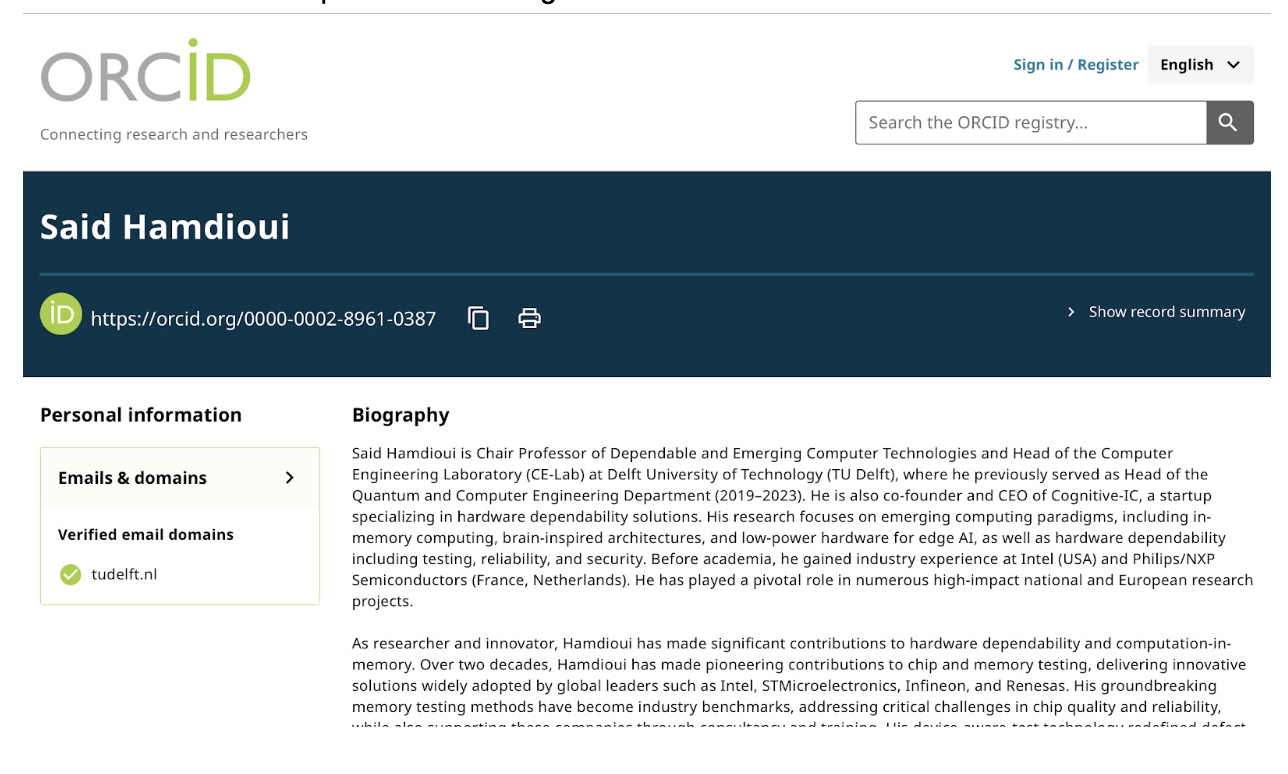
- Academic Page: official university webpage (often listing ongoing PhD positions)
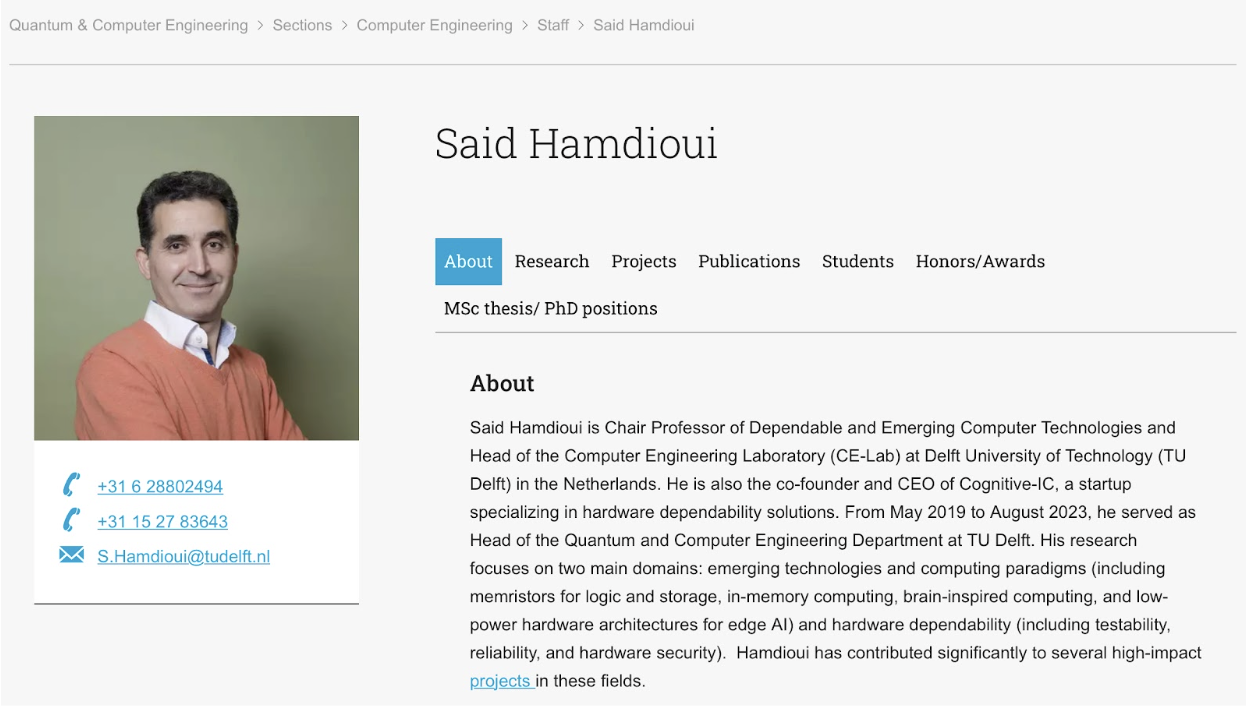
- Google Scholar: citation record and recent publications
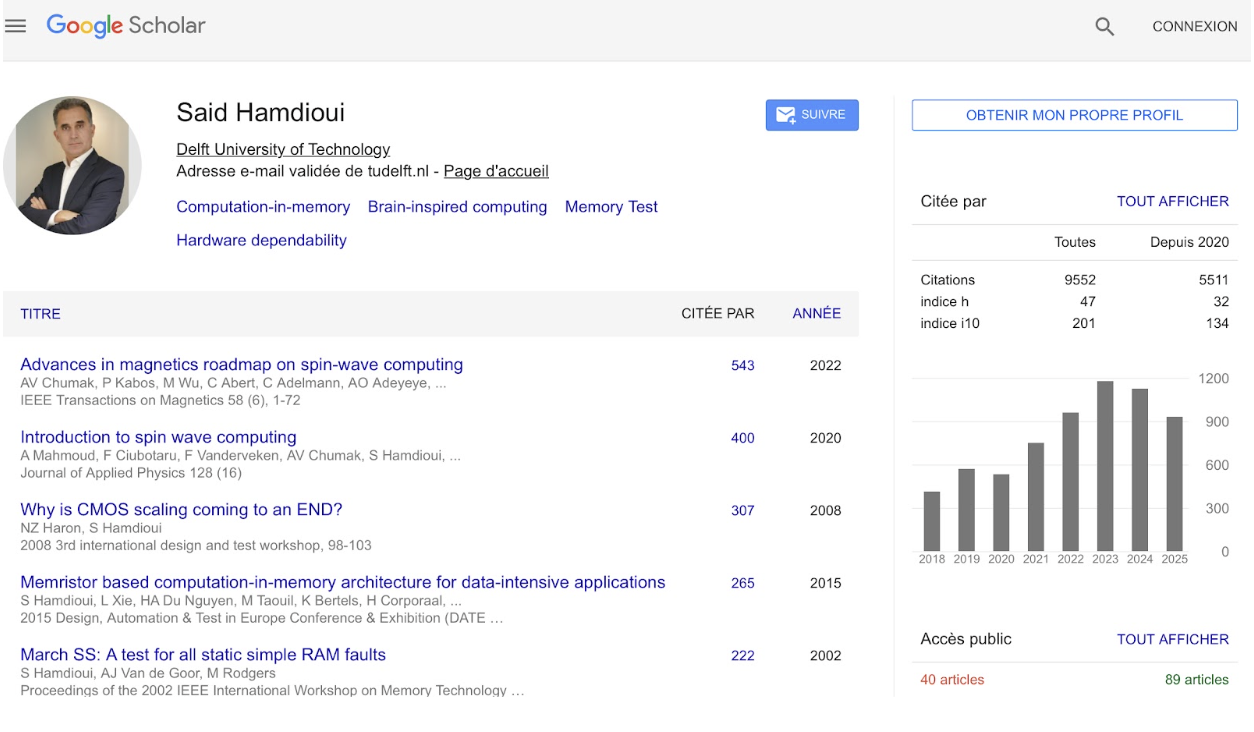
- LinkedIn: professional updates and network overview
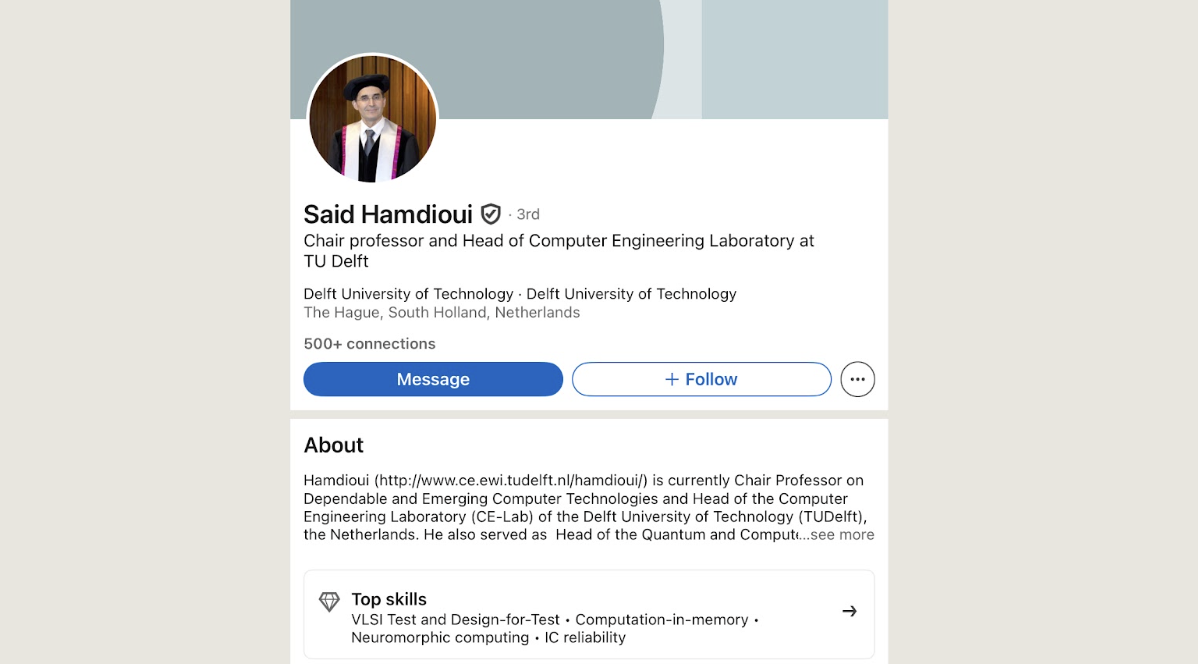
These links helped confirm his active research areas and ongoing collaborations before reaching out.
Step 7: Contacting the Professor and Managing Communication
Reaching out to a professor is one of the most important steps in the PhD application process.
A well-written, personalized email or statement can make a strong impression, but it often takes time to prepare.
To simplify this stage, ApplyKite provides a set of AI-powered tools directly under each professor’s profile that help you communicate professionally and confidently.
These tools turn the outreach process into a guided, structured experience — even if it’s your first time contacting a professor.
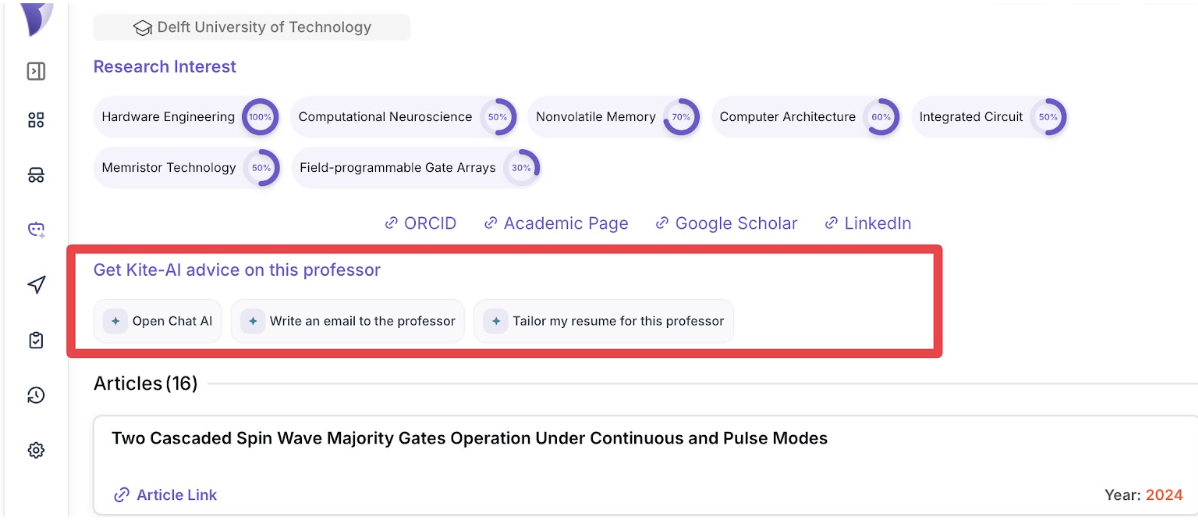
✉️ Writing the First Email
When I clicked “Write an Email to the Professor,” Kite AI analyzed both my resume and Prof. Hamdioui’s profile (research on nonvolatile memory, hardware architecture, and neuromorphic computing) and generated the following draft.
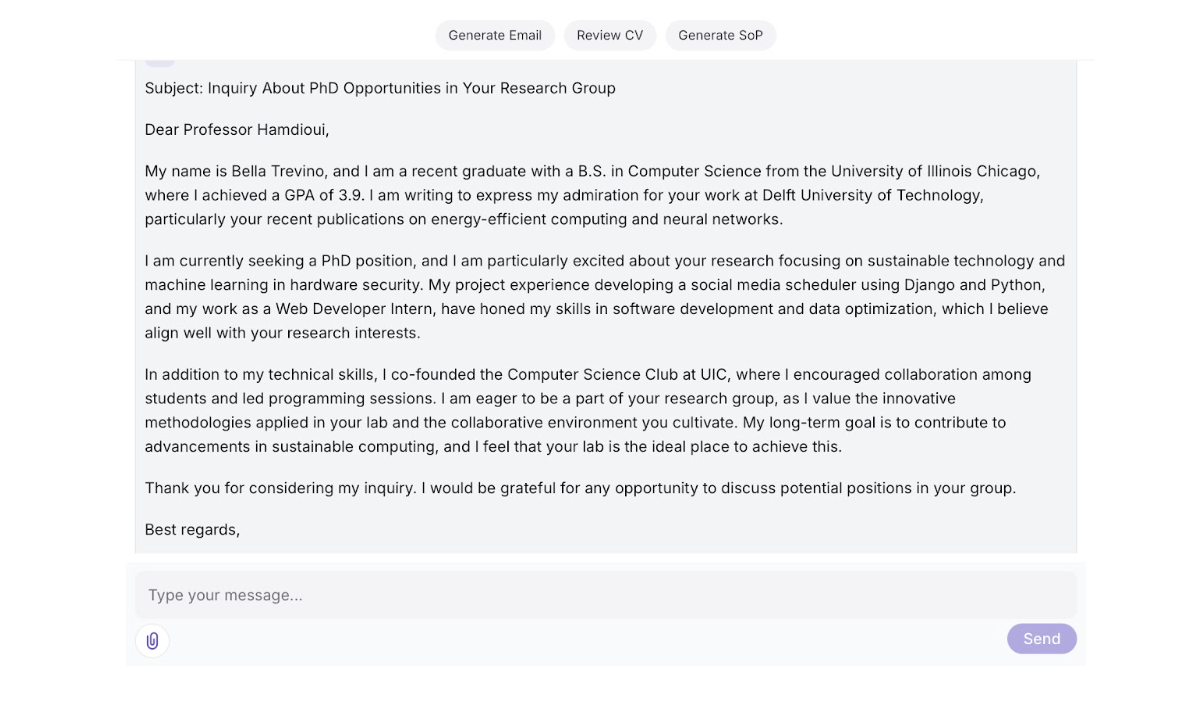
I reviewed the draft, adjusted a few sentences, and finalized it in less than five minutes — saving hours of manual writing.
🔁 Next Steps: Responding
Once the email is sent, there are a few different outcomes.
Kite AI helps in every scenario, generating polite, professional, and context-aware replies automatically.
If the Professor Replies Positively:
When a professor expresses interest (e.g., “Please send your CV and research statement”), Kite AI can instantly draft a follow-up email confirming your interest and attaching the right documents.
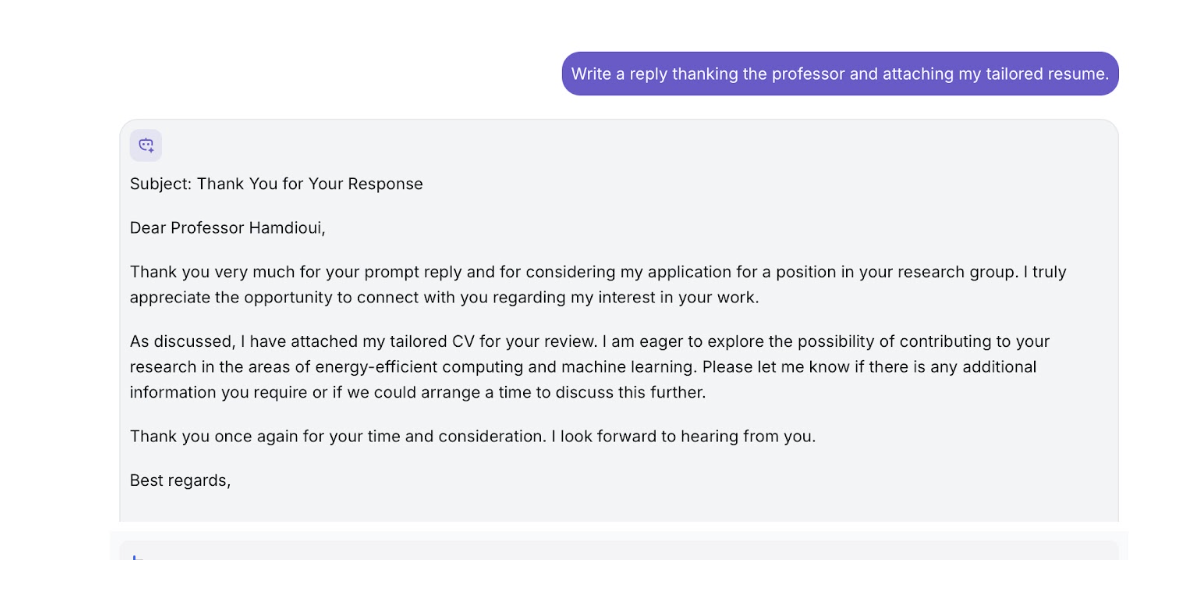
If There Is No Response:
If 10–14 days pass without a reply, ApplyKite recommends a polite follow-up.

If the Professor Declines:
Even if a professor says there are no available positions, it’s valuable to end the conversation respectfully.
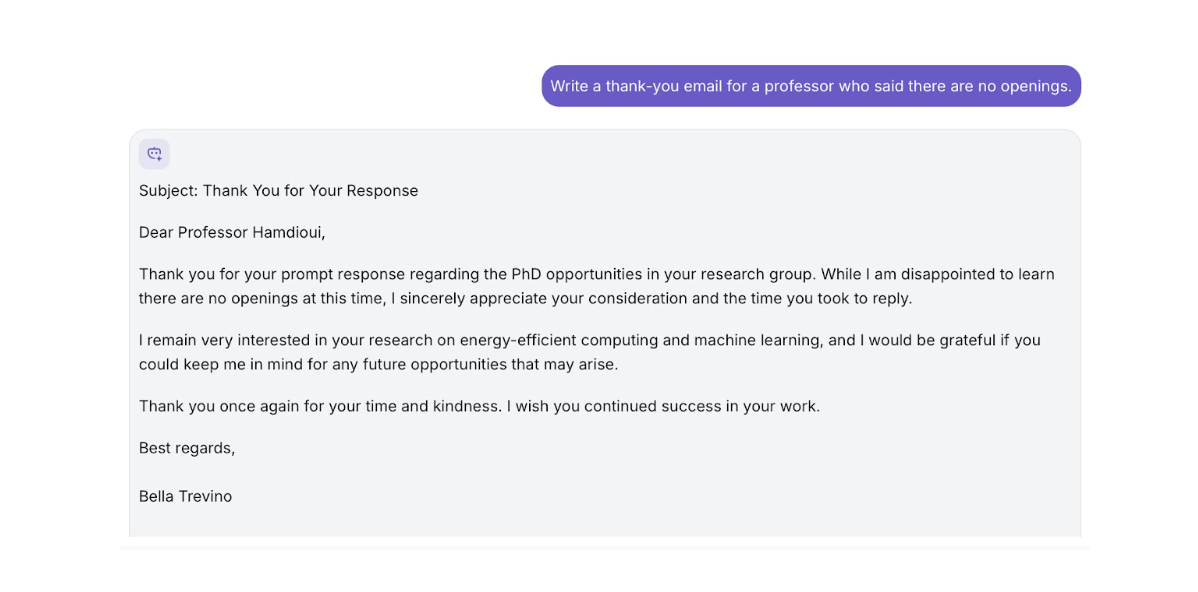
By integrating outreach, response drafting, and document preparation into one interface, ApplyKite removes the uncertainty and stress of contacting professors.
Tip:
You can always ask Kite AI to make changes to your drafts, for example:
“Make it sound more formal,” or “Add a line about my thesis project.”
Kite will instantly rewrite the text based on your feedback — so every email feels personal and natural.
Step 8: Saving and Tracking Professors
After contacting a few professors, I wanted to make sure I could easily return to the same filters and keep track of all my communications.
ApplyKite provides built-in tools to save both filters and contacts, eliminating the need for extra spreadsheets or notes.
Once I finalized my search —
PhD → Computer Science → Netherlands → TU Delft → Machine Learning...
I clicked the “Save Current Filters” button at the top right of the Supervisors page.
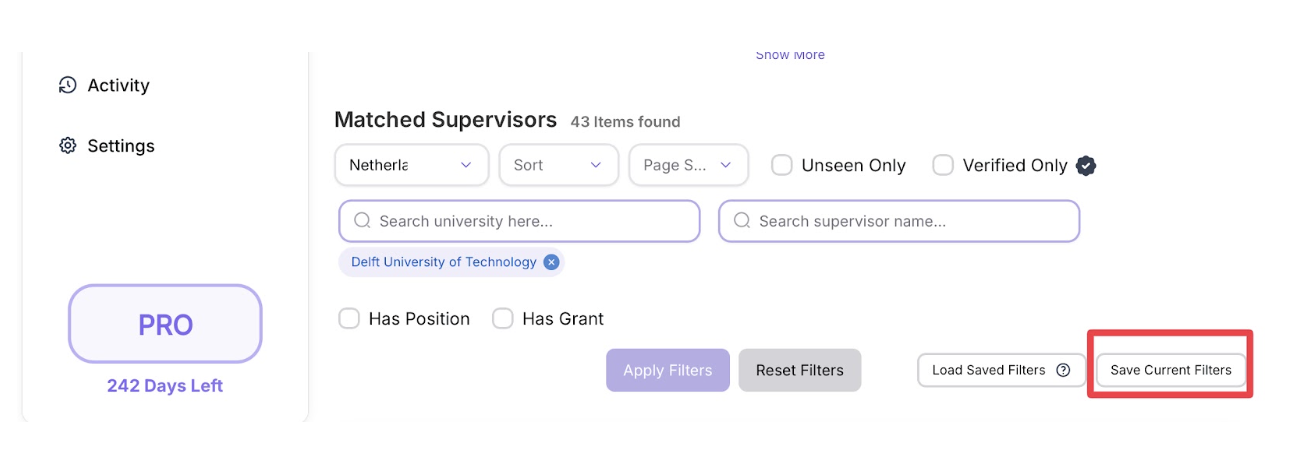
This saved my entire search setup so I can reload it instantly the next time I log in.
It’s especially useful when I want to explore the same criteria again (for example, if new professors are added to the database).
Later, when I logged in again, I simply clicked “Load Saved Filters,” selected my saved search, and instantly saw the same filtered list of professors.
It brought me back to the exact point I left off.

When I found professors whose research aligned with my background, I clicked “Add to My List.”
This stored their profiles in my personal dashboard.
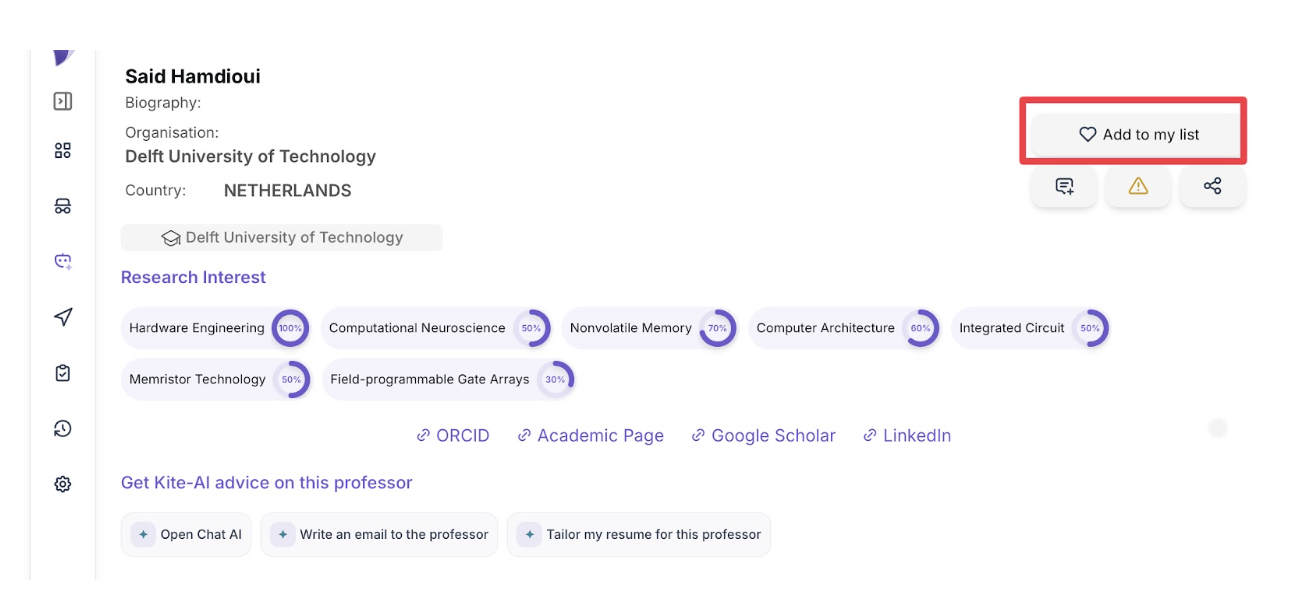
Adding professors to the list helped me organize the process — separating those I had already contacted from the ones I still planned to reach out to.
After saving professors, I went to the Activity section from the sidebar.
Here, every professor I had saved appeared automatically.
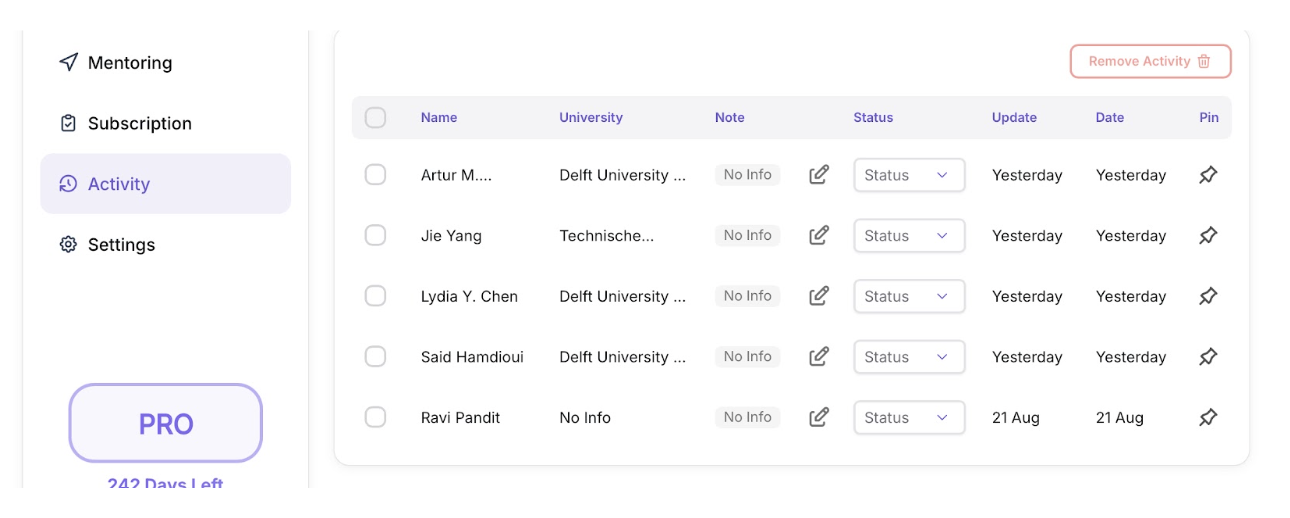
This replaced my old Excel tracking sheet — now everything stayed automatically updated within ApplyKite.
Whenever I sent a new email or received a reply, I updated the Status column.
If I hadn’t received a response after about 10–14 days, I used Kite AI directly from the Activity tab to generate a polite follow-up email.
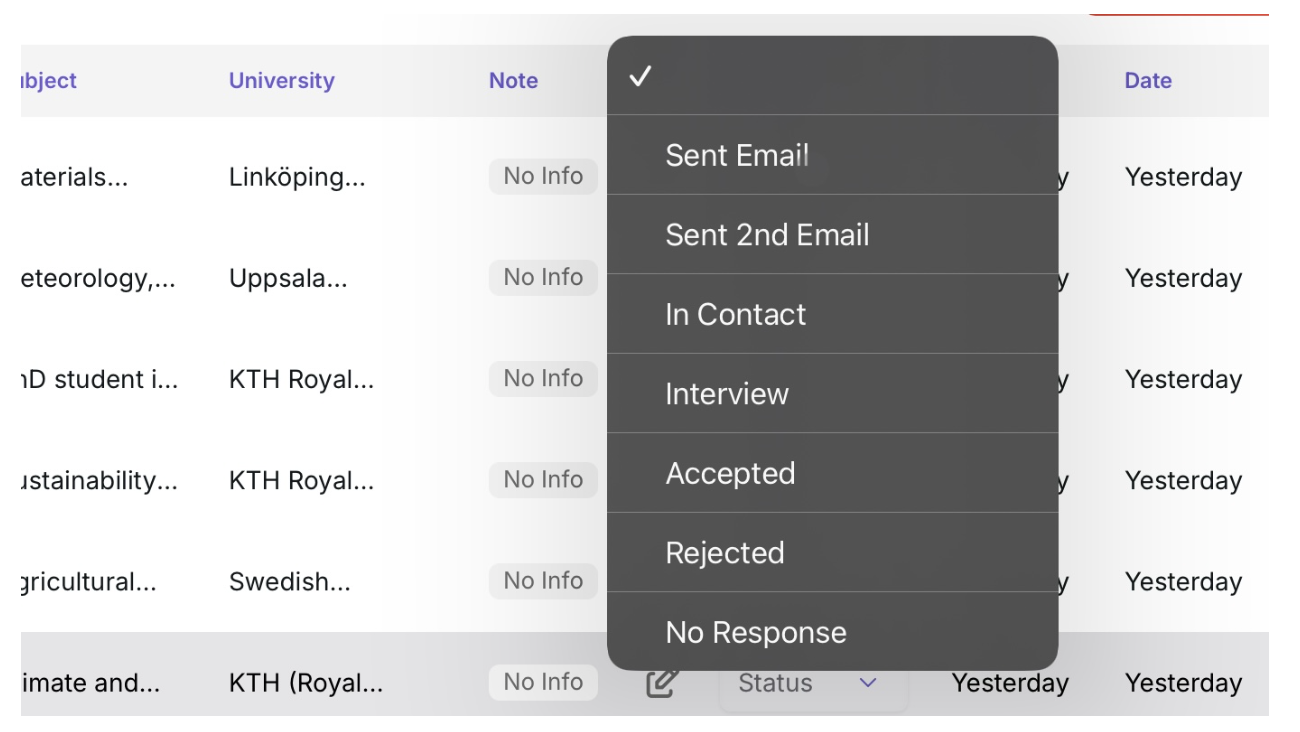
By saving my filters, reloading them when needed, adding professors to my list, and tracking all communication through Activity,
I could see every step of my PhD outreach process in one place.
Each contact, email, and follow-up stayed organized, all synced with Kite AI, making the process structured, efficient, and completely paper-free.
Final Outcome
Using ApplyKite, I went from a broad global search to a precise list of professors whose research perfectly matched my background in Computer Science and Machine Learning.
Step by step, I filtered by country, institution, and keywords, explored detailed professor profiles, and saw AI-generated match percentages that highlighted the best fits.
With Kite AI, I easily created personalized outreach emails, tailored resumes, and focused SOPs — all editable in seconds by asking the AI to adjust tone or content.
Finally, by saving filters, adding professors to my list, and tracking all communication through Activity,
I managed my entire PhD outreach in one place — organized, efficient, and fully powered by AI.